How to Insert Update Delete View and Search data from MS Access in C#
By Tan Lee Published on Jun 01, 2017 21.85K
This article demonstrates how to create a CRUD (Create, Read, Update, Delete) application using Windows Forms and Microsoft Access in C#.
How to Insert Update Delete View and Search data from MS Access in C#?
Open Visual Studio, then click New Project, then select Visual C# on the left, then Windows and then select Windows Forms Application. Name your project "CRUDMsAccess" and then click OK
Design your form as shown below.
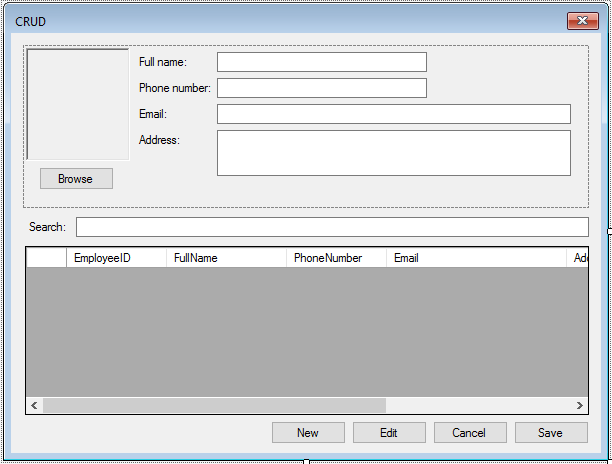
Create an employee table, then create a dataset and add an employee table to your dataset as below
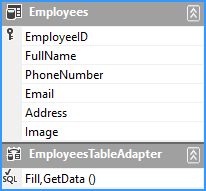
The Form1 constructor initializes the application. Upon form load, the application populates the DataGridView with data from the Access database:
private void Form1_Load(object sender, EventArgs e)
{
// TODO: This line of code loads data into the 'appData.Employees' table. You can move, or remove it, as needed.
this.employeesTableAdapter.Fill(this.appData.Employees);
employeesBindingSource.DataSource = this.appData.Employees;
}Users can search employee records by typing into the search textbox. Pressing Enter triggers a LINQ query to filter data:
private void txtSearch_KeyPress(object sender, KeyPressEventArgs e)
{
if (e.KeyChar == (char)13)
{
if (string.IsNullOrEmpty(txtSearch.Text))
{
//Fill data to datatable
this.employeesTableAdapter.Fill(this.appData.Employees);
employeesBindingSource.DataSource = this.appData.Employees;
//dataGridView.DataSource = employeesBindingSource;
}
else
{
//using linq to query data
var query = from o in this.appData.Employees
where o.FullName.Contains(txtSearch.Text) || o.PhoneNumber == txtSearch.Text || o.Email == txtSearch.Text || o.Address.Contains(txtSearch.Text)
select o;
employeesBindingSource.DataSource = query.ToList();
//dataGridView.DataSource = query.ToList();
}
}
}The btnNew_Click event creates a new row in the dataset and prepares the panel for input:
private void btnNew_Click(object sender, EventArgs e)
{
try
{
panel.Enabled = true;
txtFullName.Focus();
//Add new row
this.appData.Employees.AddEmployeesRow(this.appData.Employees.NewEmployeesRow());
employeesBindingSource.MoveLast();
}
catch (Exception ex)
{
MessageBox.Show(ex.Message, "Message", MessageBoxButtons.OK, MessageBoxIcon.Error);
employeesBindingSource.ResetBindings(false);
}
}The btnEdit_Click event allows editing existing records:
private void btnEdit_Click(object sender, EventArgs e)
{
panel.Enabled = true;
txtFullName.Focus();
}The btnCancel_Click event discards any changes:
private void btnCancel_Click(object sender, EventArgs e)
{
panel.Enabled = false;
employeesBindingSource.ResetBindings(false);
}The btnSave_Click event commits changes to the database:
private void btnSave_Click(object sender, EventArgs e)
{
try
{
employeesBindingSource.EndEdit();
employeesTableAdapter.Update(this.appData.Employees);
panel.Enabled = false;
}
catch (Exception ex)
{
MessageBox.Show(ex.Message, "Message", MessageBoxButtons.OK, MessageBoxIcon.Error);
employeesBindingSource.ResetBindings(false);
}
}Users can delete records using the Delete key. A confirmation dialog ensures accidental deletions are avoided:
private void dataGridView_KeyDown(object sender, KeyEventArgs e)
{
if (e.KeyCode == Keys.Delete)
{
if (MessageBox.Show("Are you sure want to delete this record ?", "Message", MessageBoxButtons.YesNo, MessageBoxIcon.Question) == DialogResult.Yes)
employeesBindingSource.RemoveCurrent();
}
}The btnBrowse_Click event allows attaching an image to a record via an OpenFileDialog:
private void btnBrowse_Click(object sender, EventArgs e)
{
try
{
using (OpenFileDialog ofd = new OpenFileDialog() { Filter = "JPEG|*.jpg", ValidateNames = true, Multiselect = false })
{
if (ofd.ShowDialog() == DialogResult.OK)
pictureBox.Image = Image.FromFile(ofd.FileName);//Load image from file to picturebox
}
}
catch (Exception ex)
{
MessageBox.Show(ex.Message, "Message", MessageBoxButtons.OK, MessageBoxIcon.Error);
}
}This example demonstrates the implementation of essential CRUD operations in a Windows Forms application using MS Access.
VIDEO TUTORIAL
- How to Insert Update Delete View and Search data from SQL Server in C#
- How to Insert Update Delete data in Database from DataGridView in C#
- How to Insert Update Delete View data in SQL Server using 3 Tiers in C#
- How to Insert Update Delete Select in SQL Server in C#
- How to Insert Update Delete Search data from local database in C#
- How to Insert Update Delete and View data from SQL Database using NPoco ORM in C#
- Insert Update Delete and View data from SQL Database using ORM Lite in C#
- How to Insert Update Delete Search Records in C#





