.NET Core Windows Forms Designer
By Tan Lee Published on Jun 21, 2024 12.79K
.NET Core Winforms Designer VSIX package: Link
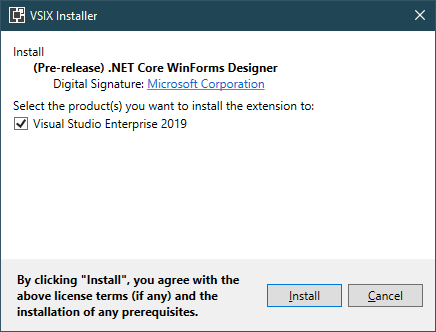
After you install .NET Core Designer, Visual Studio will automatically add the controls to the Visual Studio Toolbox.
Controls .NET Core Windows Forms Designer Preview 1 support:
- Pointer
- Button
- Checkbox
- CheckedListBox
- ComboBox
- DateTimePicker
- Label
- LinkLabel
- ListBox
- ListView
- MaskedTextBox
- MonthCalendar
- NumericUpDown
- PictureBox
- ProgressBar
- RadioButton
- RichTextBox
- TextBox
- TreeView
Features not making the support cut include:
- Container
- Resources
- Component Tray
- In-place editing
- Designer Actions
- Databinding
- User Controls/Inherited Controls
Creating a new .Net Core Windows Forms Application project.

then you can drag some controls from the Visual Studio Toolbox to your winform and create a simple UI as shown below.
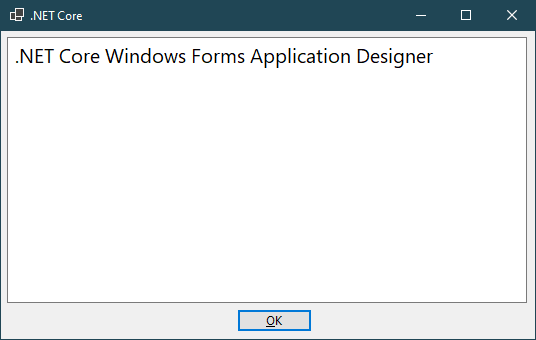
If you get an error when rebuilding your project as shown below.
Assets file '<path>\project.assets.json' not found. Run a NuGet package restore to generate this file.
Restore nuget packages console
You can select Tools menu from your Visual Studio => NuGet Package Manager => Package Manager Console, then enter the command as shown below.
>dotnet restore
 Press F5 to run your project.
Press F5 to run your project.
Throught this post, I hope so you can use .NET Core 3.0 Winforms Designer in Visual Studio using the Microsoft Preview of .NET Core WinForms Designer.
VIDEO TUTORIAL
- How to Initialize TagHelpers in ASP.NET Core with Shared Data
- Boost Your ASP.NET Core Website Performance with .NET Profiler
- The name 'Session' does not exist in the current context
- Implementing Two-Factor Authentication with Google Authenticator in ASP.NET Core
- How to securely reverse-proxy ASP.NET Core
- How to Retrieve Client IP in ASP.NET Core Behind a Reverse Proxy
- Only one parameter per action may be bound from body in ASP.NET Core
- The request matched multiple endpoints in ASP.NET Core





