How to Print a Picture Box in C#
By Tan Lee Published on Jul 16, 2024 21.26K
How to Print Picture Box in C#?
To print a PictureBox in C#, you typically need to perform the following steps
Drag and drop the PictureBox and Button controls from the Visual Studio toolbox to your winform, then layout your form as shown below.
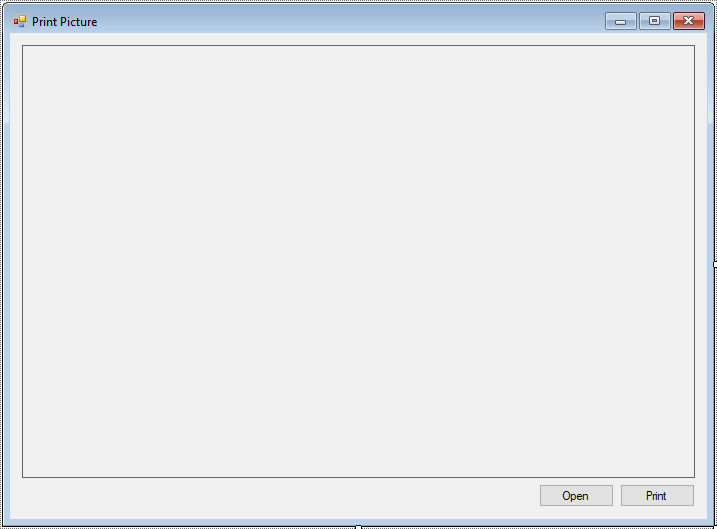
Add a click event handler to the Open button allows you to select an image, then display on the PictureBox control.
private void btnOpen_Click(object sender, EventArgs e)
{
//Open image file
using (OpenFileDialog ofd = new OpenFileDialog() { Filter = "JPEG|*.jpg", ValidateNames = true })
{
if (ofd.ShowDialog() == DialogResult.OK)
pictureBox.Image = Image.FromFile(ofd.FileName);// set image to picturebox
}
}Add a click event handler to the Print button allows you to print an image from the PictureBox as the following c# code.
We will create a PrintDocument object, then handle the PrintPage event of the PrintDocument object to specify what content to print.
// c# print image
private void btnPrint_Click(object sender, EventArgs e)
{
// Show print dialog
PrintDialog pd = new PrintDialog();
PrintDocument doc = new PrintDocument();
// c# print page
doc.PrintPage += Doc_PrintPage;
pd.Document = doc;
if (pd.ShowDialog() == DialogResult.OK)
doc.Print();
}Creating the PrintPage event handler allows you to print an image using PrintDocument to the printer.
private void Doc_PrintPage(object sender, PrintPageEventArgs e)
{
//Print image
Bitmap bm = new Bitmap(pictureBox.Width, pictureBox.Height);
pictureBox.DrawToBitmap(bm, new Rectangle(0, 0, pictureBox.Width, pictureBox.Height));
e.Graphics.DrawImage(bm, 0, 0);
bm.Dispose();
}When you click the Print button, it will show a print dialog allowing you to select a printer and then print the content of the PictureBox.
Through this c# example, you can easily print an image from the PictureBox in c# windows forms application.
VIDEO TUTORIAL
- How to Open and Show a PDF file in C#
- How to Get all Forms and Open Form with Form Name in C#
- How to zoom an image in C#
- How to update UI from another thread in C#
- How to Search DataGridView by using TextBox in C#
- How to read and write to text file in C#
- How to save files using SaveFileDialog in C#
- How to Print DataGridView with Header & Footer with Landscape in C#





