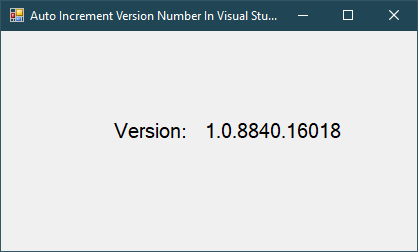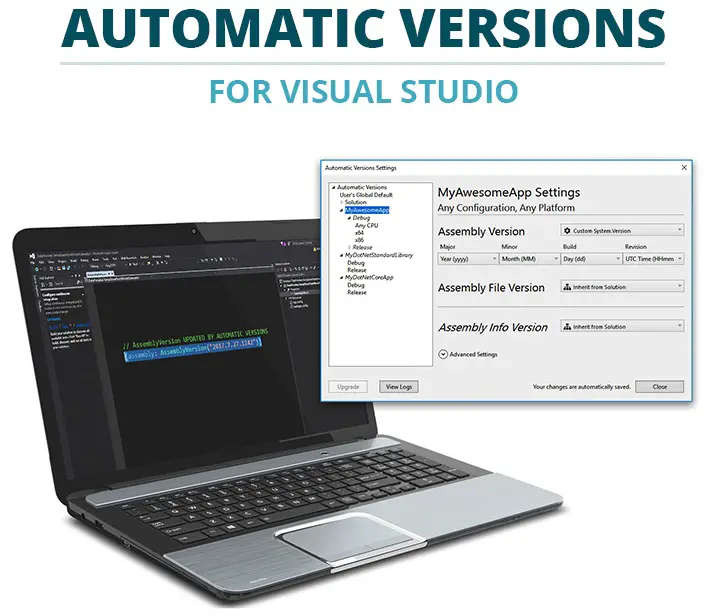Windows Forms: Progress Bar in C#
By FoxLearn 2/20/2024 6:22:17 AM 6.49K
How to use Task Parallel with Progress Bar in C#. The Task Parallel Library is based on the concept of a task, which represents an asynchronous operation
Step 1: Click New Project, then select Visual C# on the left, then Windows and then select Windows Forms Application. Name your project "ProgressBarExample" and then click OK
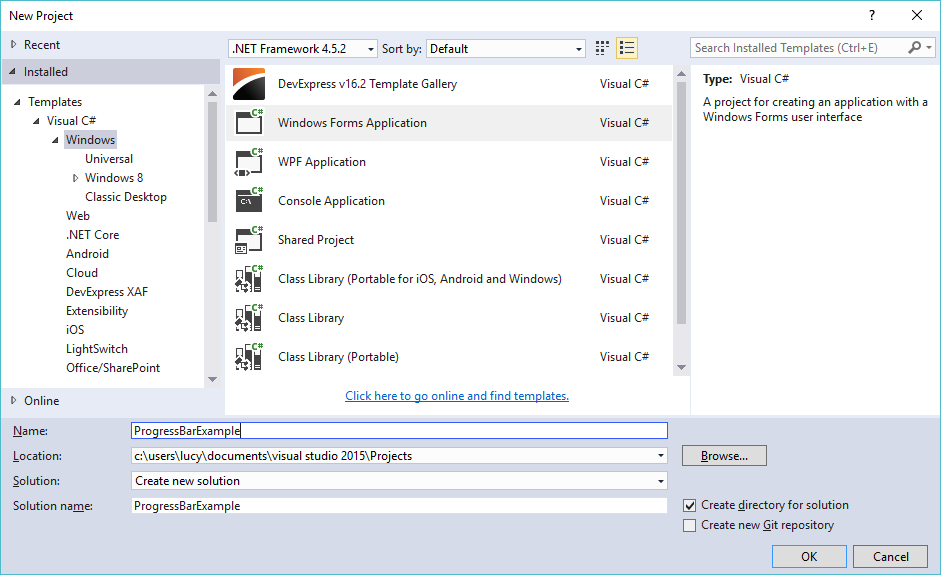 Step 2: Design your form as below
Step 2: Design your form as below
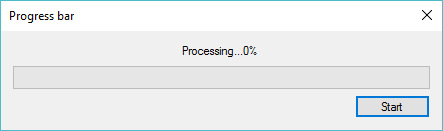
Step 3: You need to create a ProgressReport class to display percent
public class ProgressReport
{
public int PercentComplete { get; set; }
}Add a click event handler to the button
// progress bar c# class
private Task ProcessData(List<string> list, IProgress<ProgressReport> progress)
{
int index = 1;
int totalProcess = list.Count;
var progressReport = new ProgressReport();
//Start a new thead to process data
return Task.Run(() => {
for (int i = 0; i < totalProcess; i++)
{
progressReport.PercentComplete = index++ * 100 / totalProcess;
progress.Report(progressReport);
Thread.Sleep(10);//used to simulate length of operation
}
});
}
private async void btnStart_Click(object sender, EventArgs e)
{
List<string> list = new List<string>();
for (int i = 0; i < 1000; i++)
list.Add(i.ToString());
lblStatus.Text = "Working...";
var progress = new Progress<ProgressReport>();
progress.ProgressChanged += (o, report) => {
lblStatus.Text = string.Format("Processing...{0}%", report.PercentComplete);
progressBar.Value = report.PercentComplete;
progressBar.Update();
};
await ProcessData(list, progress);
lblStatus.Text = "Done !";
}VIDEO TUTORIALS
- Windows Forms: Text to speech in C#
- Windows Forms: Print Picture Box in C#
- Windows Forms: Advanced Filter DataGridView in C#
- How to create a Lucky Draw games in C#
- Windows Forms: Youtube Search with Paging in C#
- Windows Forms: How to Create a Random Password Generator in C#
- Windows Forms: Tag Control in C#
- Windows Forms: Wait Form Dialog in C#
Categories
Popular Posts
Visual Studio: Auto increment version
04/01/2024
What is ARM architecture?
04/01/2024