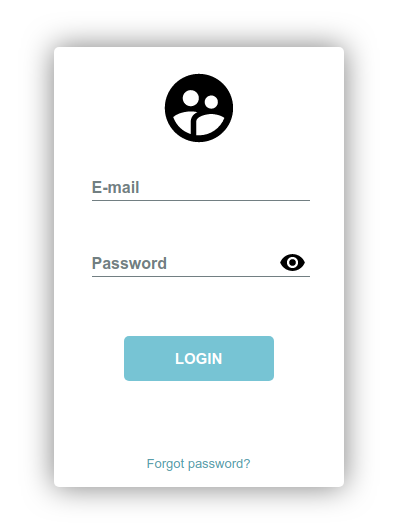How to make a TextBox AutoComplete in C#
By Tan Lee Published on Jul 16, 2024 9.33K
To create a TextBox AutoComplete feature in a C# WinForms application using data from a SQL database involves a few steps:
You need a database table that contains the data you want to use for autocomplete suggestions. I will use the Northwind database to play demo. If you haven't got Northwind database, you can view How to download and restore Northwind database in SQL Server
Next, Open your Visual Studio, then click New Project, then select Visual C# on the left, then Windows and then select Windows Forms Application. Name your project "AutoCompleteTextBox" and then click OK
Drag and drop the Label, TextBox and DataGridView controls from your Visual Studio toolbox onto your form designer, then you can layout your form as shown below.

Add an EF model to your project, then select Product table
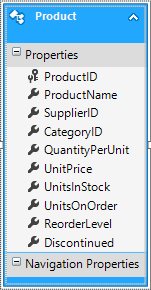
To fetch data to provide autocomplete suggestions in the TextBox control. We will use EF queries to fetch data from the database table.
Here's a basic outline of how you can achieve this:
using System;
using System.Collections.Generic;
using System.ComponentModel;
using System.Data;
using System.Drawing;
using System.Linq;
using System.Text;
using System.Threading.Tasks;
using System.Windows.Forms;
namespace AutoCompleteTextBox
{
public partial class Form1 : Form
{
public Form1()
{
InitializeComponent();
}
// Load data into DataTable
private void Form1_Load(object sender, EventArgs e)
{
//Retrieve data from product table, then add to textbox
using (NorthwindEntities db = new NorthwindEntities())
{
productBindingSource.DataSource = db.Products.ToList();
AutoCompleteStringCollection ac = new AutoCompleteStringCollection();
foreach (Product p in productBindingSource.DataSource as List<Product>)
ac.Add(p.ProductName);
txtProductName.AutoCompleteCustomSource = ac;
}
}
private void txtProductName_KeyDown(object sender, KeyEventArgs e)
{
if (e.KeyCode == Keys.Enter)
{
//Search data from textbox
using (NorthwindEntities db = new NorthwindEntities())
{
productBindingSource.DataSource = db.Products.Where(p => p.ProductName.Contains(txtProductName.Text)).ToList();
}
}
}
}
}This code sets up an AutoComplete feature for a TextBox control in a WinForms application by fetching data from a SQL database and populating the AutoComplete suggestions accordingly.
VIDEO TUTORIAL
- Implementing Copy, Cut, and Paste Context Menu in a Rich Text Box in C#
- How to allow only plain text inside a RichTextBox in C#
- How to Use Multiple Color in RichTextBox using C#
- How to Search and Highlight Text in a RichTextBox using C#
- How to Autocomplete RichTextBox in C#
- How to Insert image into RichTextBox in C#
- How to copy paste plain text in RichTextBox in C#