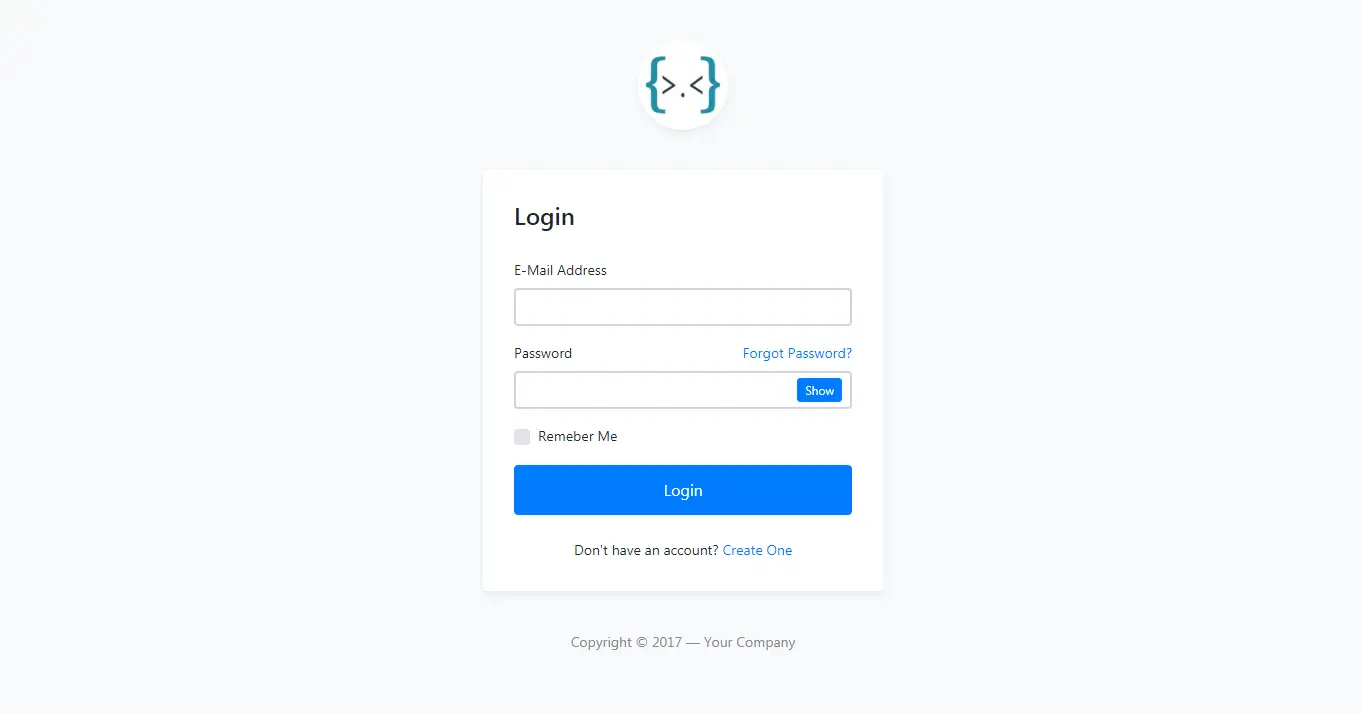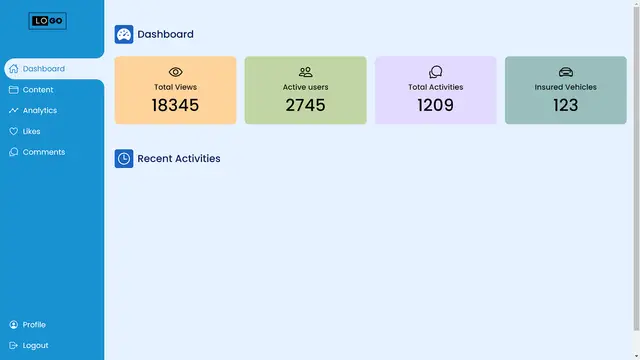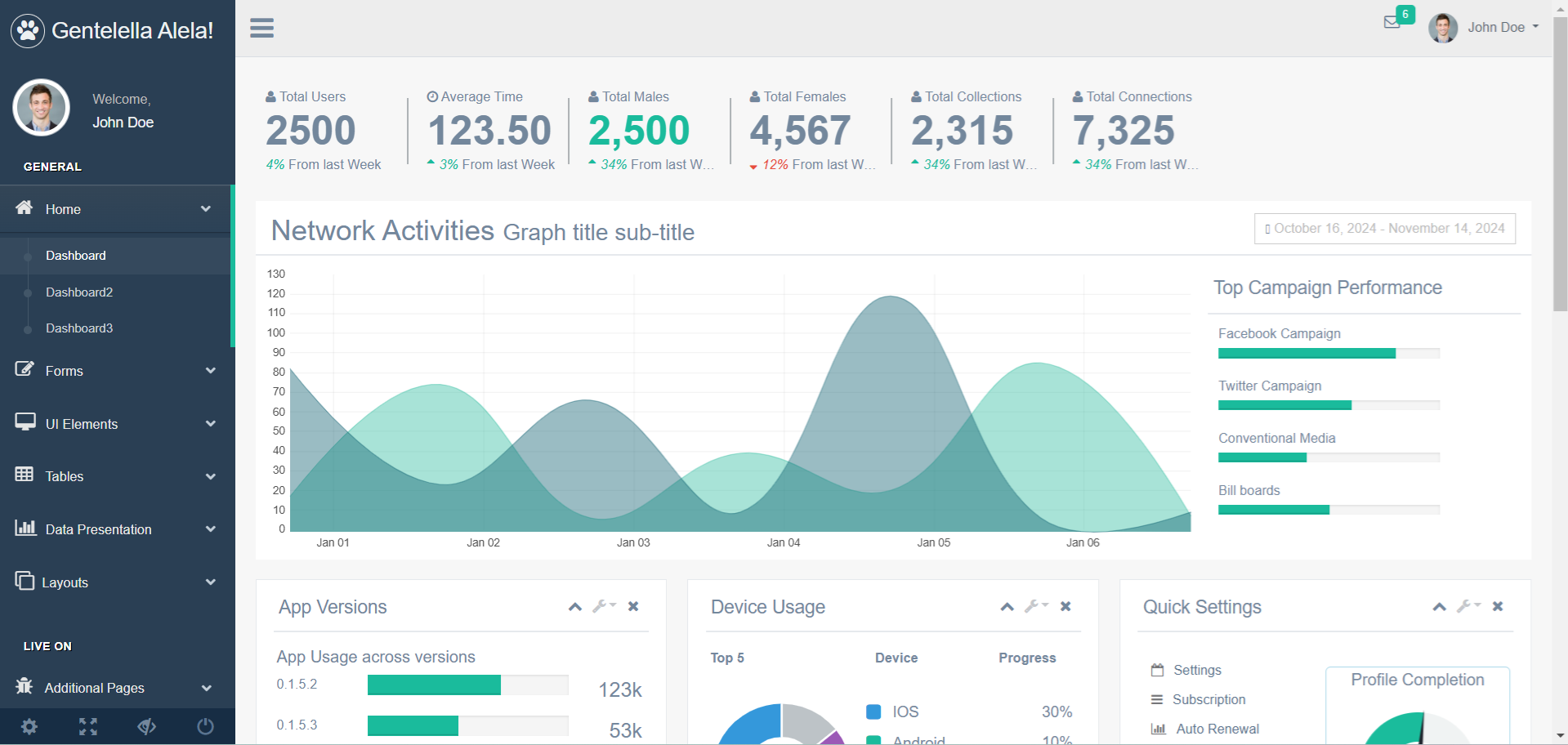Creating MSBuild Tasks in C#
By Tan Lee Published on Dec 26, 2024 595
To begin, you'll need to create a new Visual Studio project.
Open Visual Studio, and start a new project. Choose "Class Library" as the project type.
To build an MSBuild task, you must add references to the necessary assemblies.
Right-click the “References” node in Solution Explorer and select "Add Reference." In the Add Reference dialog, find and select the following assemblies:
Microsoft.Build.FrameworkMicrosoft.Build.Utilities.v3.5
After adding the references, you can start creating your custom task. MSBuild tasks are derived from the abstract class Microsoft.Build.Utilities.Task. Your custom task will need to override the Execute() method.
using System;
using Microsoft.Build.Utilities;
namespace MyCustomTasks
{
public class MyTask : Task
{
public string FileName { get; set; }
public override bool Execute()
{
try
{
System.IO.File.WriteAllText(FileName, DateTime.Now.ToString());
}
catch
{
return false;
}
return true;
}
}
}In this example, the task writes the current date and time to a file whose path is specified by the FileName property. The Execute() method returns true if the task completes successfully and false if an error occurs.
Create the MSBuild Project File
Once your custom task is created, you need to use it in an MSBuild project file.
Below is an example of a simple MSBuild project file that references and uses the custom task:
<?xml version="1.0" encoding="utf-8"?>
<Project DefaultTargets="Build" xmlns="http://schemas.microsoft.com/developer/msbuild/2003">
<!-- Reference the custom task DLL -->
<UsingTask AssemblyFile="MyCustomTasks.dll" TaskName="MyCustomTasks.MyTask" />
<!-- Define the target that will run the custom task -->
<Target Name="RunMyTask">
<MyTask FileName="OutputDate.txt" />
</Target>
</Project>In this file, the <UsingTask> element tells MSBuild that it will use a task named MyTask from the MyCustomTasks.dll assembly. The task is invoked in the RunMyTask target, where it writes the current date and time to a file named OutputDate.txt.
Running the MSBuild Project
Now that you’ve set up the MSBuild project file, you can run the custom task via MSBuild from the command line.
Open a command prompt, then set up the environment by running Visual Studio's setup script (this step might vary depending on your version of Visual Studio).
call "%VS90COMNTOOLS%\vsvars32.bat"
Run the MSBuild process with the following command:
msbuild /target:RunMyTask MyProject.proj
Once the build process completes, check the project directory. You should see a file named OutputDate.txt, which contains the current date and time.