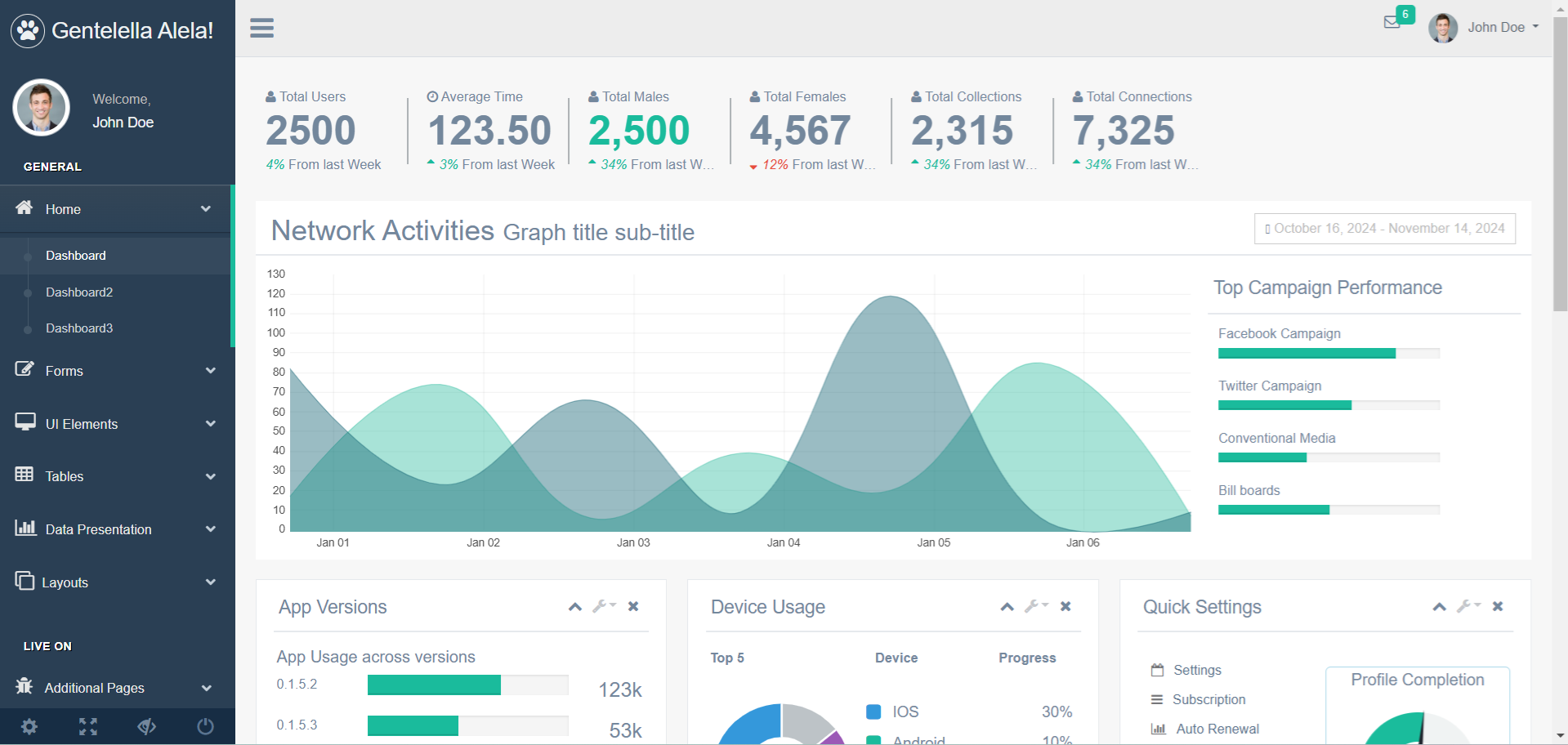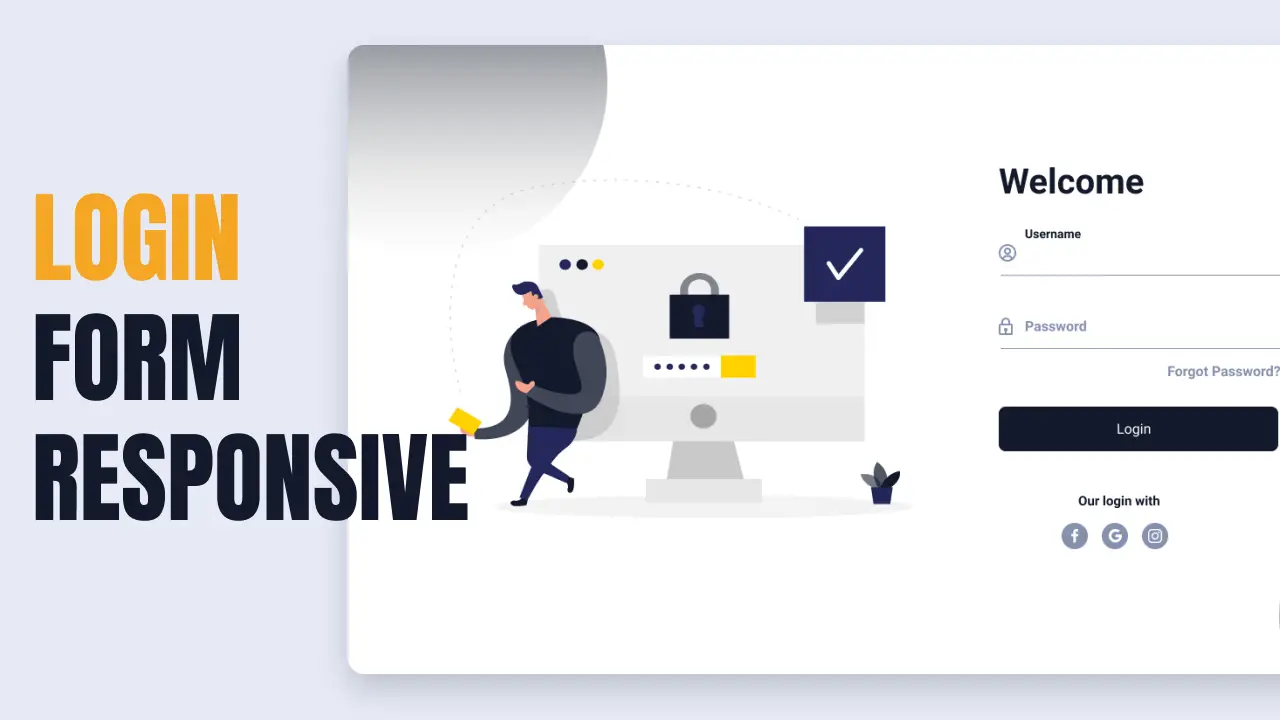How to add link parameter to asp tag helpers in ASP.NET Core
By Tan Lee Published on Dec 27, 2024 719
1. Using AnchorTagHelper with URL Parameters
To add a link parameter to an ASP.NET Core tag helper, such as the AnchorTagHelper, use the asp-route-* attributes. The AnchorTagHelper generates an anchor (<a>) tag, and by adding asp-route-{parameterName} attributes, you can dynamically pass values for route variables in your HTML tags.
For example, asp-route-id="5" would pass an id parameter with a value of 5 to the route.
<a asp-controller="Product" asp-action="GetProduct" asp-route-id="5"> ProductName</a>
This generates a URL like /Product/GetProduct/5, where id is the parameter and 5 is its value.
2. Using Query String Parameters
If you want to add query string parameters (e.g., ?param=value), you can use the asp-route-* attribute with the route and append the query parameters.
<a asp-controller="Home" asp-action="Search" asp-route-query="test">Search</a>
This would generate a URL like /Home/Search?query=test.
3. Combining Route Parameters and Query String Parameters
You can combine both route parameters and query string parameters in the same link:
<a asp-controller="Product" asp-action="Details" asp-route-id="10" asp-route-category="electronics">Product Details</a>
This will generate a URL like /Product/Details/10?category=electronics.
4. Dynamically Set Link Parameters
If you want to dynamically set a parameter, you can use a variable or model property:
<a asp-controller="Product" asp-action="Details" asp-route-id="@Model.ProductId" asp-route-category="@Model.Category">Product Details</a>
5. Using asp-area with Route Parameters
If you are using areas in your ASP.NET Core, you can also specify the area along with route parameters:
<a asp-area="Admin" asp-controller="Product" asp-action="Edit" asp-route-id="123">Edit Product</a>
This generates a link like /Admin/Product/Edit/123.
- Building Dynamic Structured Data with JSON-LD in ASP.NET Core
- How to Initialize TagHelpers in ASP.NET Core with Shared Data
- Boost Your ASP.NET Core Website Performance with .NET Profiler
- The name 'Session' does not exist in the current context
- Implementing Two-Factor Authentication with Google Authenticator in ASP.NET Core
- How to securely reverse-proxy ASP.NET Core
- How to Retrieve Client IP in ASP.NET Core Behind a Reverse Proxy
- Only one parameter per action may be bound from body in ASP.NET Core