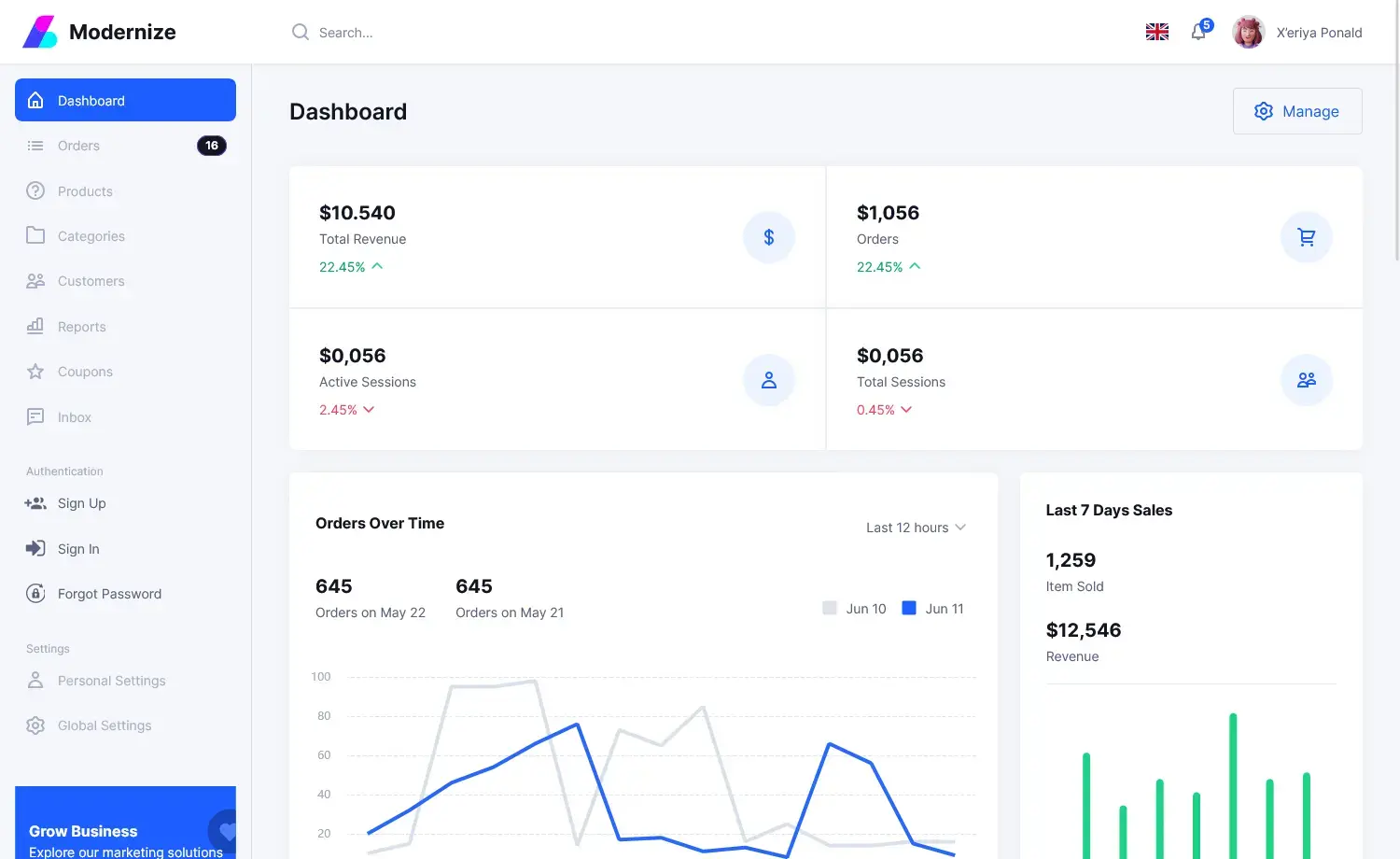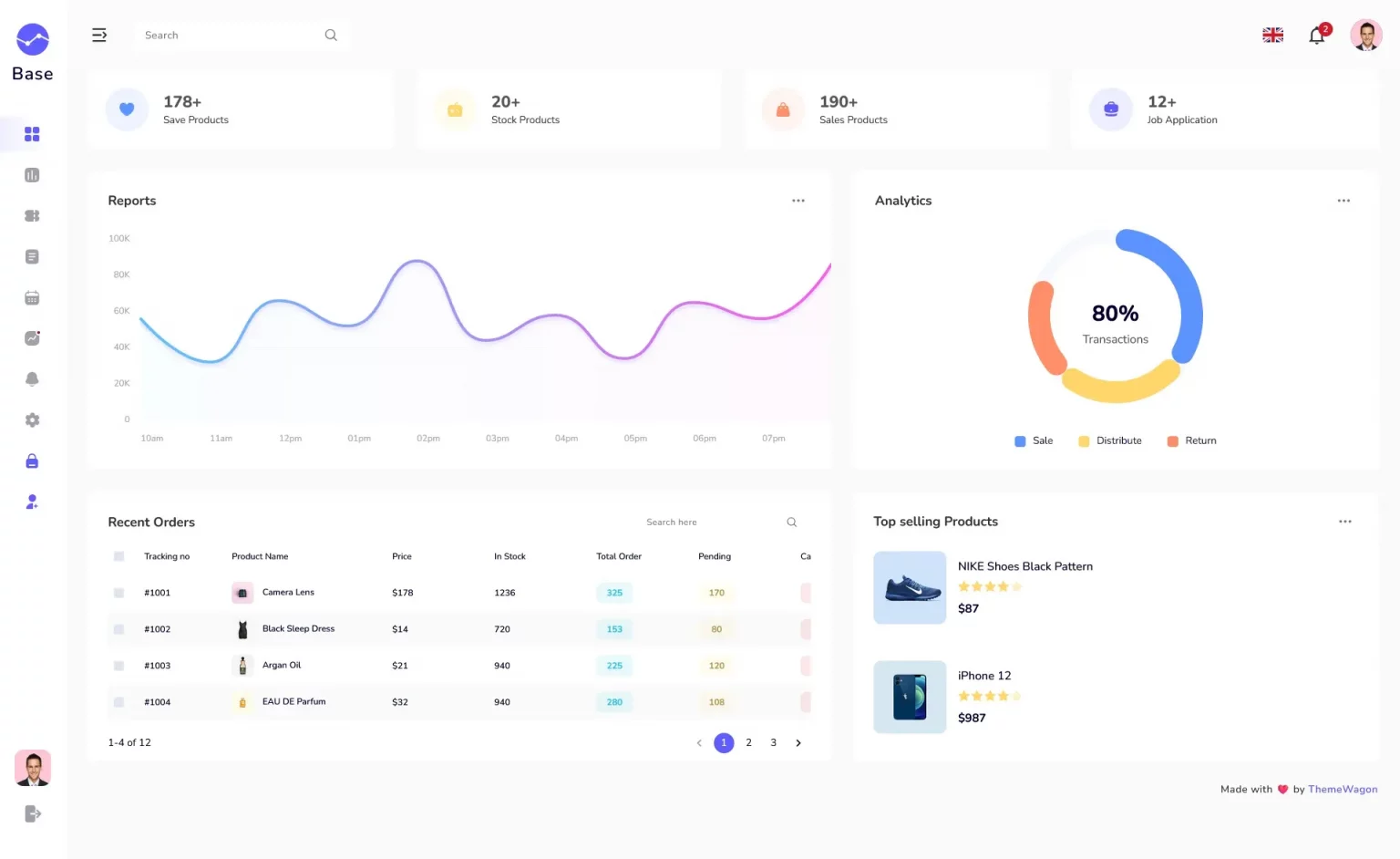How to install and uninstall Windows services
By Tan Lee Published on Nov 05, 2024 256
For distributing the service to users with install/uninstall capabilities, you can use tools like the free WiX Toolset or commercial options such as Advanced Installer and InstallShield.
To use InstallUtil.exe to install your project, open the "Developer Command Prompt for VS" from the Start menu under Visual Studio.
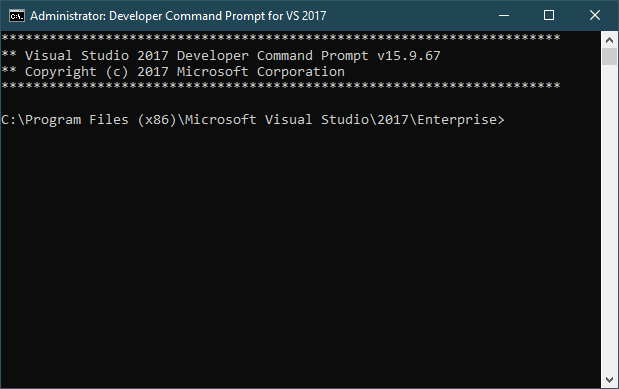
Then, navigate to the directory containing your project's compiled executable file.
Finally, run `InstallUtil.exe` with the path to your executable as the argument.
installutil <yourproject>.exe
If you're using the Developer Command Prompt for Visual Studio, InstallUtil.exe is already included in the system path. Otherwise, you can add it to the path or use its full path, which is located in `%WINDIR%\Microsoft.NET\Framework[64]\<framework_version>` where .NET Framework is installed.
For example:
cd\ cd C:\Windows\Microsoft.NET\Framework64\v4.0.30319 C:\Windows\Microsoft.NET\Framework64\v4.0.30319>installutil path_your_service

Uninstall using InstallUtil.exe utility
To uninstall your service, run InstallUtil.exe from the command prompt with the /uninstall option followed by the path to your project's executable.
installutil /uninstall <yourproject>.exe // installutil service installutil.exe install
If the executable for a service is deleted but the service still exists in the registry, use the `sc delete` command to remove the service entry from the registry.
Install using PowerShell
Press Win + X and select Windows PowerShell (Admin) from the menu.
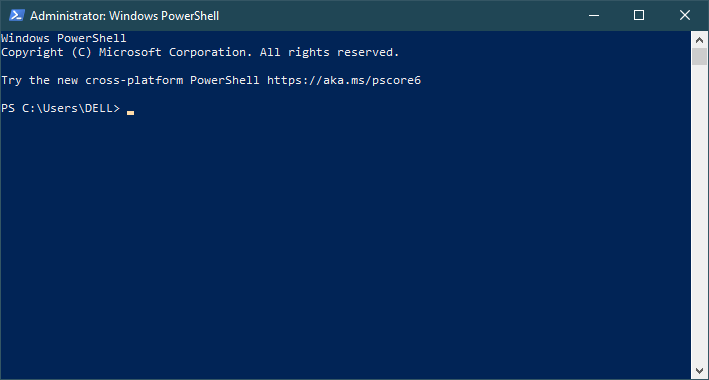
To create a new service, run the `New-Service` cmdlet, providing the service name and the path to your project's executable as arguments.
New-Service -Name "YourServiceName" -BinaryPathName <yourproject>.exe
To remove a service, run the `Remove-Service` cmdlet, providing the name of the service as the argument.
Remove-Service -Name "YourServiceName"
Similarly, use the `sc delete` command to remove the service entry from the registry.
sc.exe delete "YourServiceName"