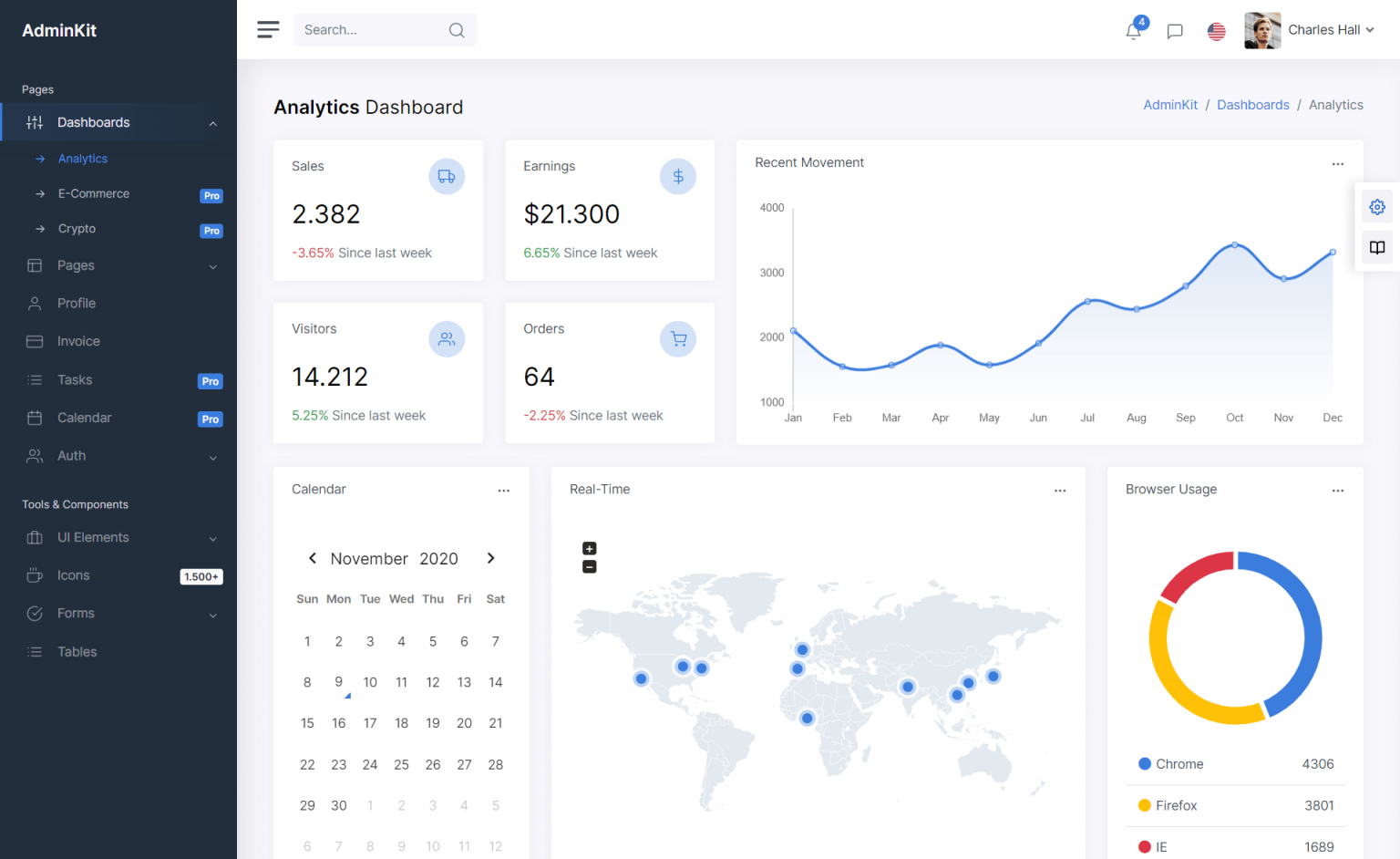How to use datepicker directive with AngularJS and Bootstrap
By Tan Lee Published on May 17, 2024 452
This post shows you how to fix the datepicker not binding value when using AngularJS.
When encountering issues with AngularJS and datepicker not binding values, there are a few common troubleshooting steps you can take to resolve the problem.
By default, you always get 'undefine' when using data binding with datepicker in controller. To solve the problem, you can create a directive as shown below to update your model.
(function () {
'use strict';
angular
.module('app')
.directive('datepicker', datepicker);
function datepicker() {
return {
restrict: 'A',
require: 'ngModel',
link: function (scope, element, attrs, ctrl) {
var datepickerFormat = 'dd/mm/yyyy',
momentFormat = 'DD/MM/YYYY',
datepicker;
datepicker = element.datepicker({
autoclose: true,
keyboardNavigation: false,
todayHighlight: true,
dateFormat: datepickerFormat
});
datepicker.on('changeDate', function (evt) {
if (evt.target.tagName == 'INPUT') {
ctrl.$setViewValue(moment(evt.date).format(momentFormat));
ctrl.$render();
}
});
}
};
}
})();Using directive in angularjs allows you to extend HTML with new attributes. You should add bootstrap-datepicker.js, moment.min.js to your web page, then add the datepicker attribute to your html template as the following.
<input type="text" datepicker ng-model="FromDate" class="form-control" placeholder="From date" />
Now, you can get the value from datepicker in your controller
(function () {
'use strict';
angular
.module('app')
.controller('reportController', reportController);
reportController.$inject = ['$scope'];
function reportController($scope) {
$scope.filterInvoice = function () {
var filter = {
FromDate: moment($scope.FromDate, "DD/MM/YYYY").format("MM/DD/YYYY"),
ToDate: moment($scope.ToDate, "DD/MM/YYYY").format("MM/DD/YYYY")
};
}
}
})();
Categories
Popular Posts
Structured Data using FoxLearn.JsonLd
Jun 20, 2025
Implement security headers for an ASP.NET Core
Jun 24, 2025
AdminKit Bootstrap 5 HTML5 UI Kits Template
Nov 17, 2024
Material Lite Admin Template
Nov 14, 2024