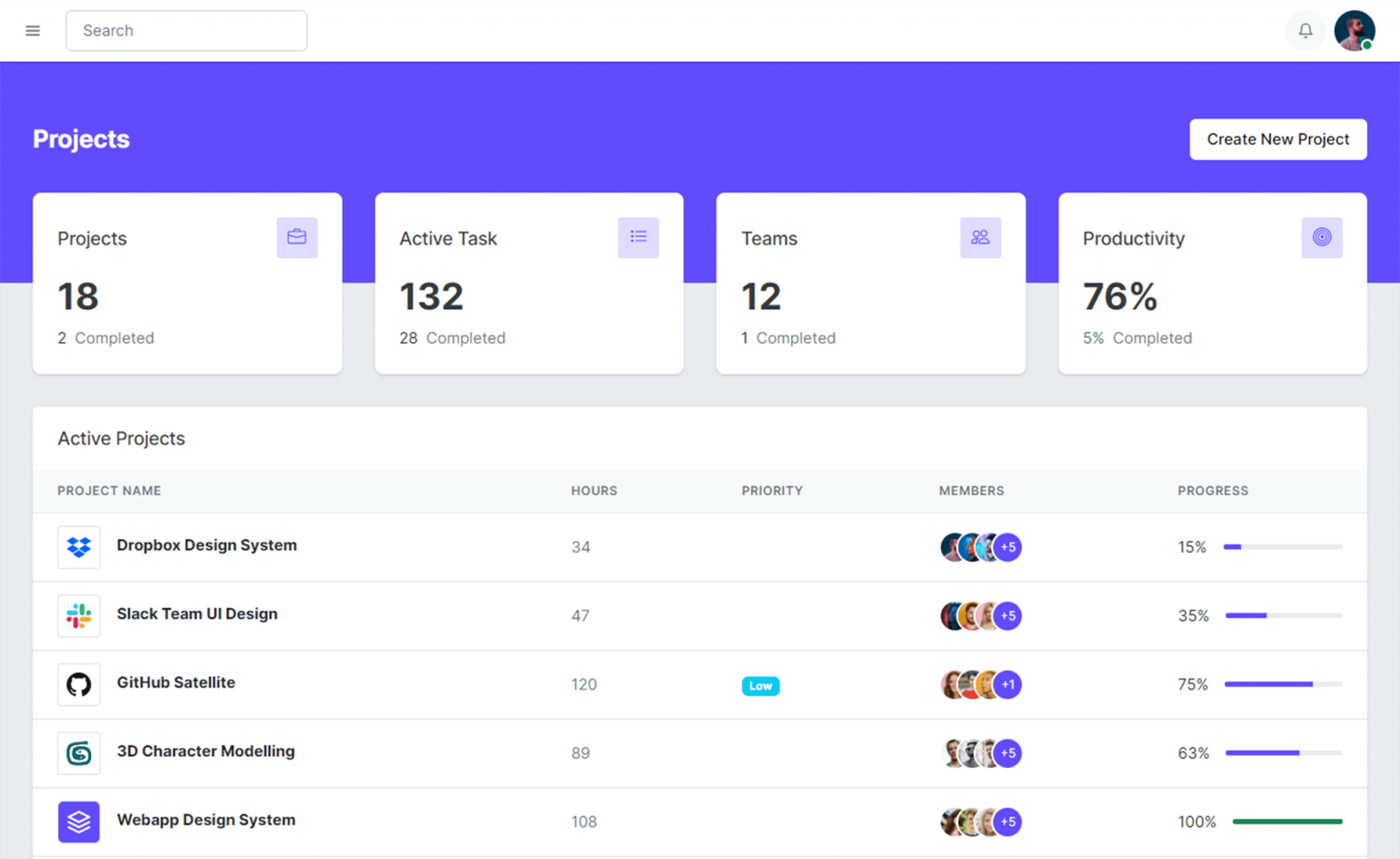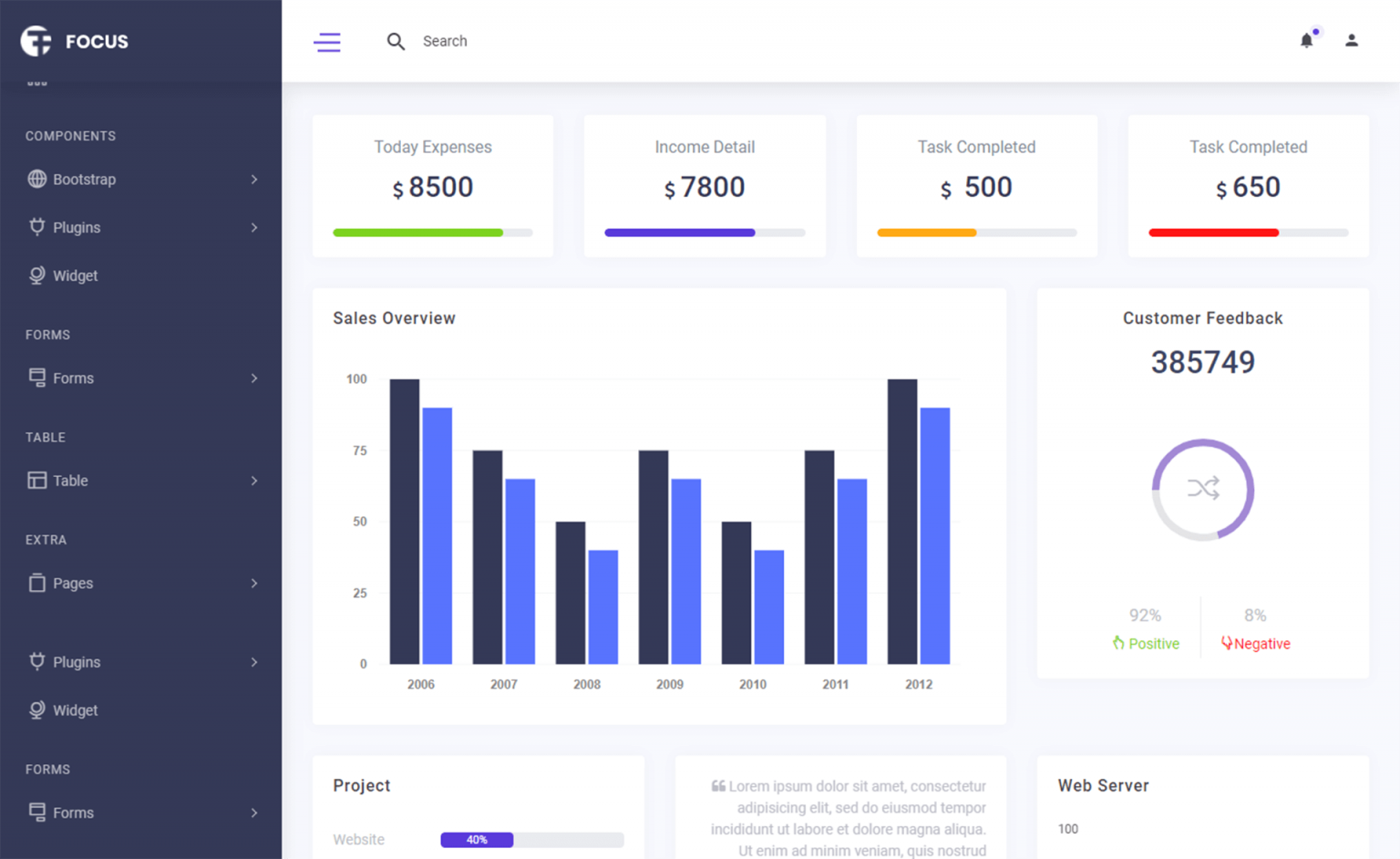How to create multi language using Resource Manager and Culture Info in C#
By Tan Lee Published on Jul 31, 2017 14.59K
Implementing Multi-Language Support with Resource Manager and CultureInfo in C#
Open Visual Studio, then click New Project, then select Visual C# on the left, then Windows and then select Windows Forms Application. Name your project "CultureExample" and then click OK
Drag and drop the DataGridView, Label and Button controls from the Visual Toolbox onto your form designer, then design your form as shown below.
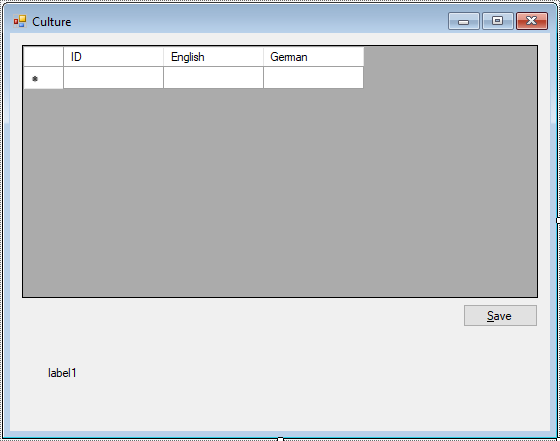
Create a new dataset, then add a Language table to your dataset as shown below.
Language(ID, English, German)
The btnSave_Click method saves language-specific data into both an XML file and resource files.
private void btnSave_Click(object sender, EventArgs e)
{
// Save data to XML file
appData.WriteXml(string.Format("{0}/data.xml", Application.StartupPath));
// Create ResourceWriter instances for English and German
ResourceWriter ren = new ResourceWriter(Application.StartupPath + "/resource.en-US.resources");
ResourceWriter rde = new ResourceWriter(Application.StartupPath + "/resource.de-DE.resources");
// Iterate through language rows to save data
foreach (AppData.LanguagesRow row in appData.Languages.Rows)
{
ren.AddResource(row.ID, row.English);
rde.AddResource(row.ID, row.German);
}
// Generate and close resource files
ren.Generate();
ren.Close();
rde.Generate();
rde.Close();
MessageBox.Show("Successfully saved.", "Message", MessageBoxButtons.OK, MessageBoxIcon.Information);
}The appData.WriteXml method saves the application data, ensuring persistence across sessions.
Use ResourceWriter to create language entries in .resources files for each supported culture
The Form1_Load method initializes the application by loading resources based on the user's culture.
private void Form1_Load(object sender, EventArgs e)
{
// Read data from XML file
appData.ReadXml(string.Format("{0}/data.xml", Application.StartupPath));
// Set culture to German
CultureInfo ci = new CultureInfo("de-DE");
Thread.CurrentThread.CurrentCulture = ci;
Thread.CurrentThread.CurrentUICulture = ci;
// Load resource file
ResourceManager rm = ResourceManager.CreateFileBasedResourceManager("resource", Application.StartupPath, null);
// Retrieve a localized string and update the UI
if (rm.GetString("0001") != null)
lblMessage.Text = rm.GetString("0001");
}The culture (de-DE) is set for the current thread to determine the language used for resources.
Thread.CurrentThread.CurrentUICulture ensures that UI components use the specified culture.
The ResourceManager.CreateFileBasedResourceManager loads the appropriate resource files dynamically at runtime.
The rm.GetString method retrieves the localized string using its key.
Users can enter language-specific text in the application, then click the Save button, the text is saved to XML and .resources files.
The application dynamically creates .resources files for each language.
The UI text, such as the label lblMessage, is updated based on the selected culture.
This article walks you through implementing a multi-language Windows Forms application using resource files in C#. This implementation provides a robust foundation for multi-language support in Windows Forms applications. By leveraging ResourceManager, CultureInfo, and XML files, developers can create scalable and dynamic localization solutions.
VIDEO TUTORIAL
- How to Open and Show a PDF file in C#
- How to Get all Forms and Open Form with Form Name in C#
- How to zoom an image in C#
- How to Print a Picture Box in C#
- How to update UI from another thread in C#
- How to Search DataGridView by using TextBox in C#
- How to read and write to text file in C#
- How to save files using SaveFileDialog in C#