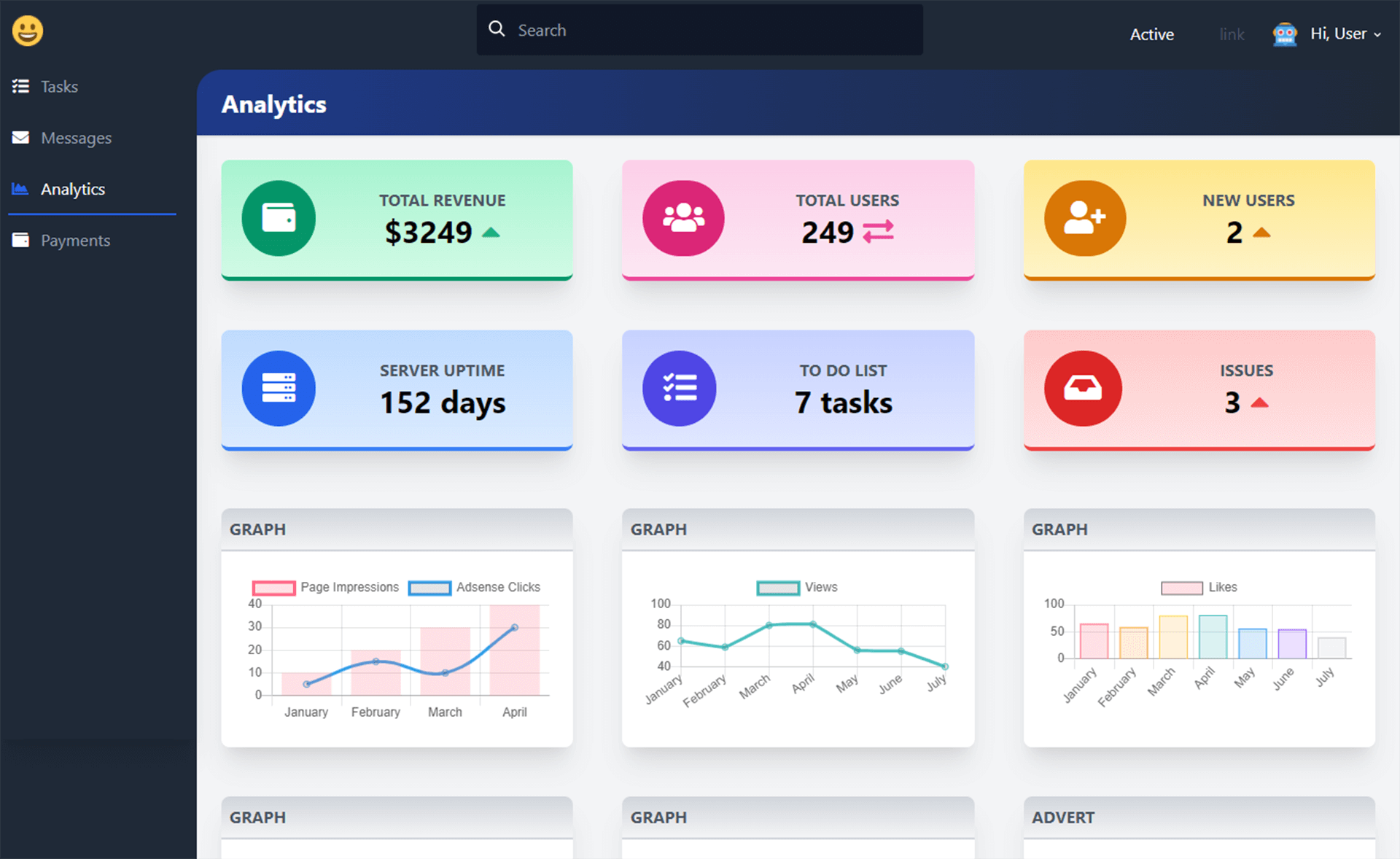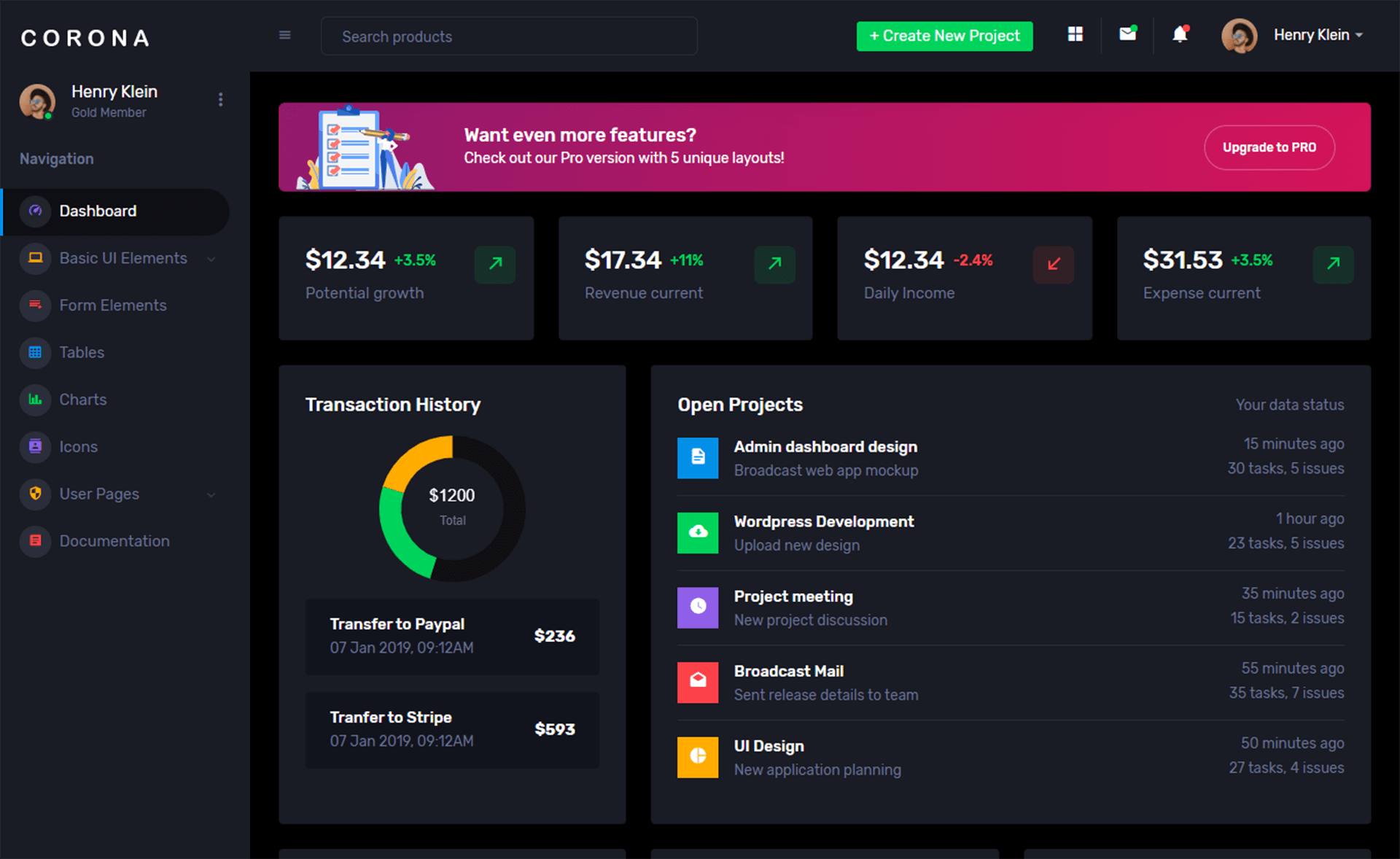How to hide the Console Application in C#
By Tan Lee Published on Jun 08, 2024 10.44K
To hide a console application in C#, you can utilize the ShowWindow function from the user32.dll library to hide the console window programmatically.
How to hide the Console Application in C#
Open your Visual Studio, then Click New Project, then select Visual C# on the left, then Windows and then select Console Application. Name your project "HideConsole" and then click OK
For example, c# run console app without window
// dllimport c# console application hide console
[DllImport("Kernel32.dll")]
private static extern IntPtr GetConsoleWindow();
[DllImport("User32.dll")]
// console hide c# window
private static extern bool ShowWindow(IntPtr hWnd, int cmdShow);
// example c# console app hide console window
static void Main(string[] args)
{
Console.WriteLine("Press any key to hide me.");
Console.ReadKey();
// Get the handle to the console window
IntPtr hWnd = GetConsoleWindow();
if (hWnd != IntPtr.Zero)
{
// c# hide console window
ShowWindow(hWnd, 0);
Thread.Sleep(5000); // 5s
// c# showwindow show the console window
ShowWindow(hWnd, 1);
}
Console.ReadKey();
}This code hides the console window immediately after the program starts running. However, the console window is still running in the background. If you need to hide the window at a specific point in your application, you can call ShowWindow(hWndConsole, SW_HIDE) at that point.
VIDEO TUTORIAL
Categories
Popular Posts
11 Things You Didn't Know About Cloudflare
Dec 19, 2024
Toolbox Admin Responsive Tailwind CSS Admin Template
Nov 20, 2024
Portal HTML Bootstrap
Nov 13, 2024