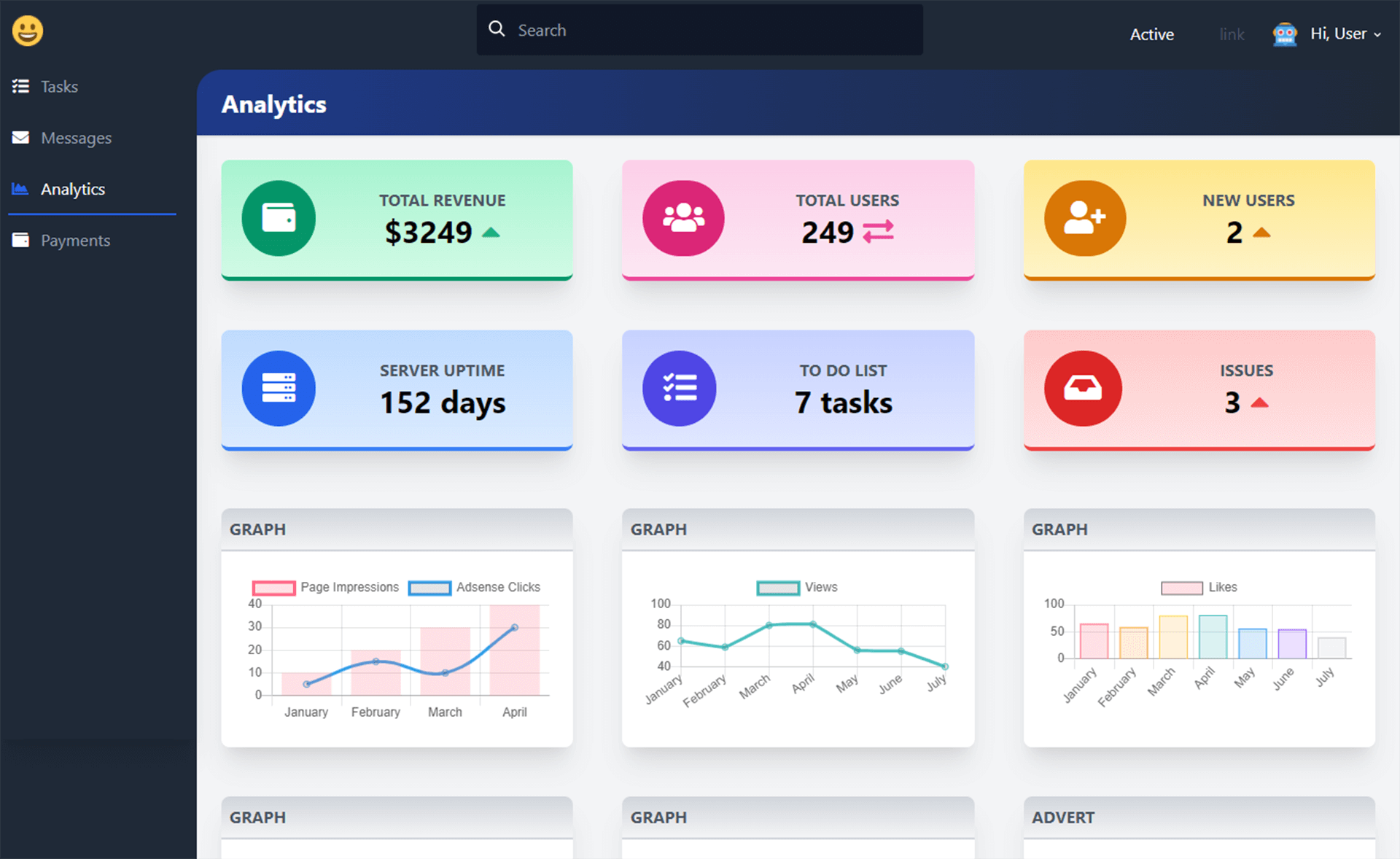How to receive a request with CSV data in ASP.NET Core
By Tan Lee Published on Dec 26, 2024 746
- Receive CSV as a file in a
multipart/form-datarequest. - Receive CSV as a string in a
text/csvrequest.
In this guide, we'll walk through examples for both methods, using the CsvHelper library to parse CSV data into model objects and perform model validation.
1. Receiving a CSV File
The client can upload a CSV file in a multipart/form-data request, which you can access via Request.Form.Files or by using IFormFile parameters.
using CsvHelper;
using System.Globalization;
using Microsoft.AspNetCore.Http;
using Microsoft.AspNetCore.Mvc;
public class Book
{
public string Title { get; set; }
public string Author { get; set; }
public int PublishedYear { get; set; }
}
[ApiController]
[Route("api/[controller]")]
public class BooksController : ControllerBase
{
[HttpPost("upload")]
public async Task<IActionResult> UploadBooksCsv()
{
var books = new List<Book>();
IFormFile csvFile = Request.Form.Files.FirstOrDefault();
if (csvFile == null)
{
return BadRequest("No CSV file uploaded.");
}
try
{
using (var reader = new StreamReader(csvFile.OpenReadStream()))
{
using var csv = new CsvReader(reader, CultureInfo.InvariantCulture);
// Process each book record in the CSV
await foreach (var book in csv.GetRecordsAsync<Book>(HttpContext.RequestAborted))
{
// Perform validation on each book record as it's read
if (!TryValidateModel(book))
{
// Return the first validation error
return ValidationProblem();
}
books.Add(book);
}
}
// Optional: Validate the entire list after parsing (if needed for aggregate errors)
if (!ModelState.IsValid)
{
return ValidationProblem(ModelState);
}
// Process the list of books (e.g., save to database)
return Ok($"Successfully uploaded {books.Count} books.");
}
catch (Exception ex)
{
// Handle CSV parsing errors or file reading exceptions
return StatusCode(500, $"Error processing CSV file: {ex.Message}");
}
}
}To test this, use Postman to send the CSV file in a POST request:
2. Receiving a CSV String (text/csv)
Another method is to send CSV data as a string in the request body with the text/csv content type. This allows you to directly read the CSV data or use a custom InputFormatter.
using CsvHelper;
using System.Globalization;
using Microsoft.AspNetCore.Mvc;
using System.Collections.Generic;
using System.IO;
public class Book
{
public string Title { get; set; }
public string Author { get; set; }
public int YearPublished { get; set; }
}
[ApiController]
[Route("api/[controller]")]
public class BooksController : ControllerBase
{
[HttpPost]
[Consumes("text/csv")] // Ensures the request content type is text/csv
public async Task<IActionResult> PostBooksCsv()
{
var books = new List<Book>();
try
{
using (var reader = new StreamReader(Request.Body))
{
using var csv = new CsvReader(reader, CultureInfo.InvariantCulture);
// Process each book record in the CSV
await foreach (var book in csv.GetRecordsAsync<Book>(HttpContext.RequestAborted))
{
// Perform validation on each book record as it's read
if (!TryValidateModel(book))
{
// Return the first validation error encountered
return ValidationProblem();
}
books.Add(book);
}
}
// Return the result once all records are processed
return Ok($"Successfully posted {books.Count} books.");
}
catch (Exception ex)
{
// Handle CSV parsing errors or file reading exceptions
return StatusCode(500, $"Error processing CSV file: {ex.Message}");
}
}
}3. InputFormatter to Handle text/csv with CsvHelper
An InputFormatter allows you to abstract CSV parsing from your controllers. This custom formatter handles text/csv requests by parsing the CSV data and deserializing it into model objects.
using CsvHelper;
using System.Globalization;
using Microsoft.AspNetCore.Mvc.Formatters;
using System.Collections.Generic;
public class CsvStringInputFormatter : InputFormatter
{
public CsvStringInputFormatter()
{
SupportedMediaTypes.Add("text/csv");
}
public override async Task<InputFormatterResult> ReadRequestBodyAsync(InputFormatterContext context)
{
try
{
// Ensure we can handle the expected list type
var listType = context.ModelType.GenericTypeArguments[0];
var list = (IList)Activator.CreateInstance(typeof(List<>).MakeGenericType(listType));
// Reading the body stream and parsing the CSV data
using var reader = new StreamReader(context.HttpContext.Request.Body);
using var csv = new CsvReader(reader, CultureInfo.InvariantCulture);
// Read and add each record to the list
await foreach (var record in csv.GetRecordsAsync(listType))
{
list.Add(record);
}
// Return the successfully parsed list
return InputFormatterResult.Success(list);
}
catch (CsvHelperException ex)
{
// Specific exception handling for CsvHelper
context.ModelState.TryAddModelError("Csv", $"CSV Parsing Error: {ex.Message}");
return InputFormatterResult.Failure();
}
catch (Exception ex)
{
// General exception handling
context.ModelState.TryAddModelError("Csv", $"An unexpected error occurred: {ex.Message}");
return InputFormatterResult.Failure();
}
}
protected override bool CanReadType(Type type)
{
// Ensures only lists of a generic type (List<T>) are accepted
return type.IsGenericType && type.GetGenericTypeDefinition() == typeof(List<>);
}
}To register the CsvStringInputFormatter in your application, make sure you add it to the list of input formatters in ConfigureServices:
public void ConfigureServices(IServiceCollection services)
{
services.AddControllers(options =>
{
options.InputFormatters.Add(new CsvStringInputFormatter());
});
}
This will ensure that the formatter is used when the Content-Type is text/csv.
Now, in your action method, simply define a List<T> parameter, and model validation will be handled automatically:
[HttpPost]
[Consumes("text/csv")]
public IActionResult Post(List<Book> books)
{
// Process the book records...
return Ok($"Posted {books.Count} book(s)");
}The [Consumes("text/csv")] attribute ensures that the API only accepts requests with the text/csv content type. If you remove it, the API would accept other formats as well.
4. Extension Method: CsvToListAsync()
To reduce redundancy in CSV parsing, you can create an extension method that works with both file and string-based inputs.
using CsvHelper;
using System.Globalization;
using System.IO;
public static class RequestExtensions
{
public static async Task<List<T>> CsvToListAsync<T>(this Stream stream)
{
var list = new List<T>();
try
{
using var reader = new StreamReader(stream);
using var csv = new CsvReader(reader, CultureInfo.InvariantCulture);
// Process records asynchronously, adding each to the list
await foreach (var record in csv.GetRecordsAsync<T>())
{
list.Add(record);
}
}
catch (Exception ex)
{
// Handle any potential exceptions (e.g., file read errors, CSV parsing errors)
// Log the error or rethrow as needed.
throw new InvalidOperationException("Error processing CSV data", ex);
}
return list;
}
}To use this method with the request body or file:
[HttpPost]
[Consumes("text/csv")]
public async Task<IActionResult> Post()
{
var books = await Request.Body.CsvToListAsync<Book>();
if (!TryValidateModel(movies))
return ValidationProblem();
return Ok($"Posted {books.Count} book(s)");
}For file input:
IFormFile csvFile = Request.Form.Files.First(); var books = await csvFile.OpenReadStream().CsvToListAsync<Book>();
5. Triggering Model Validation Manually
When reading the request body directly, model validation isn't triggered automatically. You need to manually invoke TryValidateModel() to validate your models:
if (!TryValidateModel(book))
return ValidationProblem();When validation fails, it returns a 400 response with the validation errors:
{
"type": "https://foxlearn.com/posts/search",
"title": "Validation failed for one or more fields.",
"status": 400,
"traceId": "00-45e16d3a4f1c1234bc27ab123dabc18b-ef4bc45f798-00",
"errors": {
"Email": [
"The Email field is not a valid email address."
],
"Age": [
"Age must be a number between 18 and 100."
]
}
}You can validate either individual models as you read them or perform validation on the entire list after the loop.
This article covers two methods for handling CSV data in a web API: receiving it as a file or a string. Using CsvHelper allows for easy parsing and validation of the data, while InputFormatters offer a cleaner way to handle CSV requests.
- How to Initialize TagHelpers in ASP.NET Core with Shared Data
- Boost Your ASP.NET Core Website Performance with .NET Profiler
- The name 'Session' does not exist in the current context
- Implementing Two-Factor Authentication with Google Authenticator in ASP.NET Core
- How to securely reverse-proxy ASP.NET Core
- How to Retrieve Client IP in ASP.NET Core Behind a Reverse Proxy
- Only one parameter per action may be bound from body in ASP.NET Core
- The request matched multiple endpoints in ASP.NET Core