How to enable webRTC in CefSharp in C#
By Tan Lee Published on Jul 10, 2024 726
If you don't have the proper configuration, CefSharp will block access to the microphone and camera when trying to use navigator.getUserMedia in loaded documents.
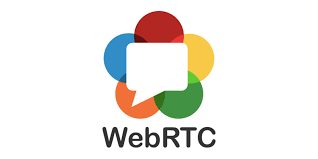
How to enable webrtc in cefsharp in C#
Ensure that you have the necessary CefSharp packages installed in your project. You can easily install these via NuGet Package Manager in Visual Studio.
In your Windows Forms application, initialize CefSharp and configure it to enable WebRTC.
CefSettings settings = new CefSettings();
// Enable WebRTC (it is enabled by default in CefSharp, but you can confirm)
settings.CefCommandLineArgs.Add("enable-media-stream", "1");
// Initialize Cef with the provided settings
Cef.Initialize(settings);The CefSettings class allows you to configure various settings for CefSharp. By default, WebRTC is enabled, but you can explicitly add the command line argument "enable-media-stream", "1" to ensure it's enabled
ChromiumWebBrowser chromeBrowser;
public Form1()
{
InitializeComponent();
InitializeChromium();
}
// Initialize cef with a command line argument
private void InitializeChromium()
{
CefSettings settings = new CefSettings();
// enable-media-stream flag that allows you to access the camera and the microphone
settings.CefCommandLineArgs.Add("enable-media-stream", "1");
Cef.Initialize(settings);
// Open a website that allows you to take pictures with the camera online
chromeBrowser = new ChromiumWebBrowser("https://foxlearn.com");
// Add the cef control to the form and fill it to the form window.
this.Controls.Add(chromeBrowser);
chromeBrowser.Dock = DockStyle.Fill;
}
private void Form1_FormClosing(object sender, FormClosingEventArgs e)
{
Cef.Shutdown();
}The Cef.Initialize method initializes CefSharp with the specified settings.
The ChromiumWebBrowser control allows you to embed a Chromium-based web browser into your Windows Forms application. It's similar to using a WebBrowser control but utilizes the CefSharp framework, which is based on Chromium.
Don't forget to call Cef.Shutdown() when your application is closing to properly release resources.
- How to prevent target blank links from opening in a new window in Cefsharp
- How to disable the SameSite Cookies policy in Cefsharp
- How to fix 'CEF can only be initialized once per process'
- How to allow and manipulate downloads in Cefsharp
- How to add new items to the native Context Menu in CefSharp
- How to disable printing in Cefsharp





