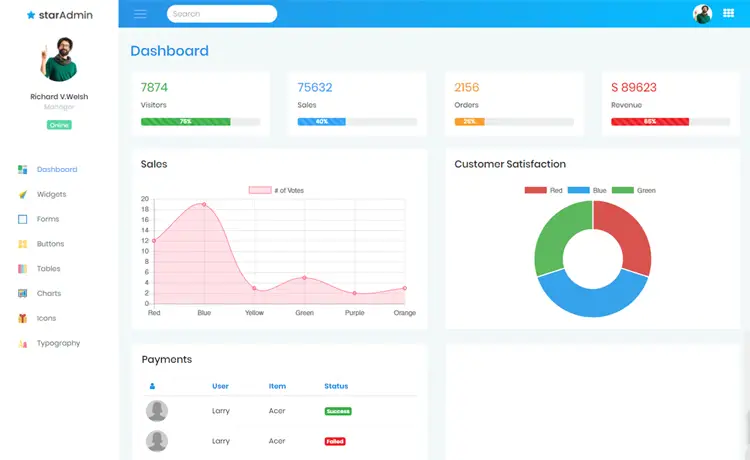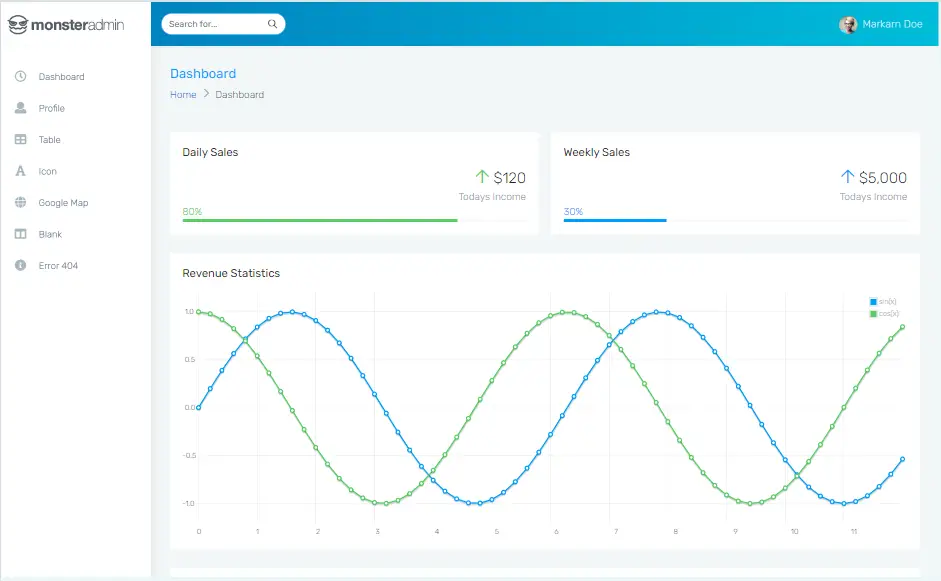How to Create Effect Winform using AnimateWindow in C#
By Tan Lee Published on Jun 13, 2024 8.39K
C# Fade Form Effect With the AnimateWindow API Function
Open your Visual Studio, then create a new Windows Forms Application project, then drag and drop the Button and PictureBox controls from the Visual studio toolbox to your winform.
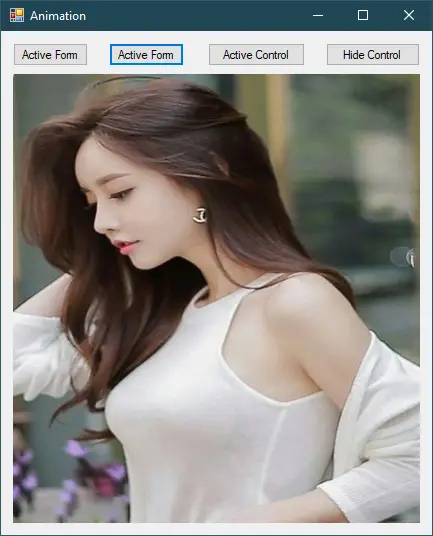
We will use Win32 API to create animation to winform, you should define the animation flags that specify the type of animation to be performed.
// Define animation flags
enum AnimateWindowFlags : uint
{
AW_HOR_POSITIVE = 0x00000001,
AW_HOR_NEGATIVE = 0x00000002,
AW_VER_POSITIVE = 0x00000004,
AW_VER_NEGATIVE = 0x00000008,
AW_CENTER = 0x00000010,
AW_HIDE = 0x00010000,
AW_ACTIVATE = 0x00020000,
AW_SLIDE = 0x00040000,
AW_BLEND = 0x00080000
}Next, Declare the AnimateWindow method from the user32.dll library.
// Import AnimateWindow method from user32.dll
[DllImport("user32.dll")]
static extern bool AnimateWindow(IntPtr hWnd, int time, AnimateWindowFlags flags);Adding the click event handler to the Show Form button allows you to add animation to your form.
private void button1_Click(object sender, EventArgs e)
{
Form1 frm = new Form1();
AnimateWindow(frm.Handle, 1000, AnimateWindowFlags.AW_ACTIVATE | AnimateWindowFlags.AW_BLEND);
frm.ShowDialog();
}Adding the click event handler to the Show Form button allows you to add animation to your form.
private void button2_Click(object sender, EventArgs e)
{
Form1 frm = new Form1();
// Apply animation when form loads
AnimateWindow(frm.Handle, 1000, AnimateWindowFlags.AW_SLIDE | AnimateWindowFlags.AW_CENTER | AnimateWindowFlags.AW_ACTIVATE);
frm.ShowDialog();
}Adding the click event handler to the Show Control button allows you to add animation to your control.
private void button3_Click(object sender, EventArgs e)
{
AnimateWindow(pictureBox1.Handle, 1000, AnimateWindowFlags.AW_SLIDE | AnimateWindowFlags.AW_CENTER | AnimateWindowFlags.AW_HIDE);
}Adding the click event handler to the Hide Control button allows you to add animation to your control.
private void button4_Click(object sender, EventArgs e)
{
AnimateWindow(pictureBox1.Handle, 1000, AnimateWindowFlags.AW_SLIDE | AnimateWindowFlags.AW_CENTER | AnimateWindowFlags.AW_ACTIVATE);
}This example will animate the form sliding, Adjust the flags and parameters according to your desired animation effect.