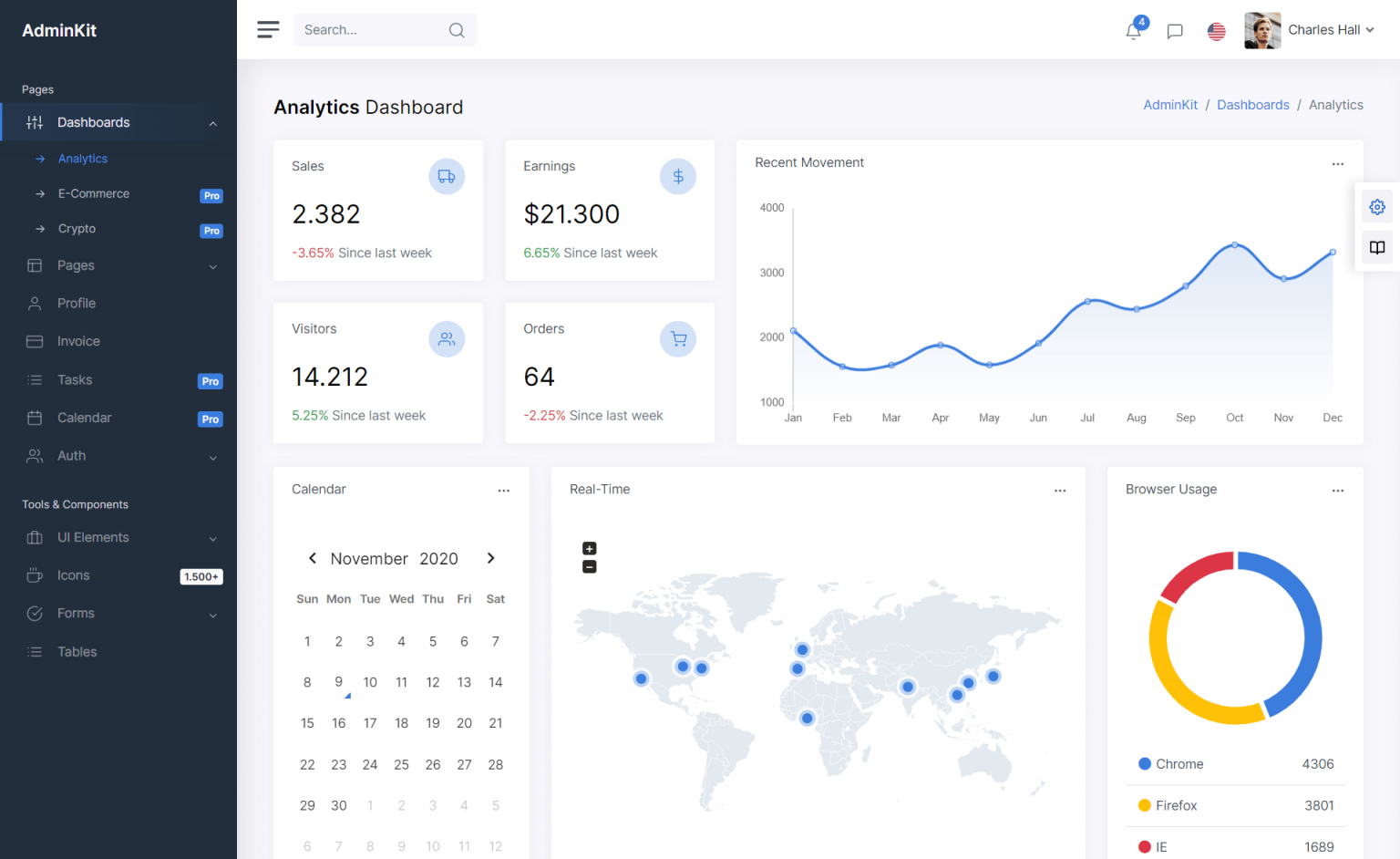How to Generate a backup script for SQL Server in C#
By Tan Lee Published on Jul 16, 2024 6.36K
Here’s a step-by-step guide on how to generate backup script SQL Server in C#.
Creating a new Windows Forms Application, then open your form designer.
Drag and drop the Label, Button and ProgressBar controls form the Visual Studio Toolbox to your form designer, then create a simple UI that allows you to connect to the SQL Server, then generate sql backup script in c# windows forms application as shown below.
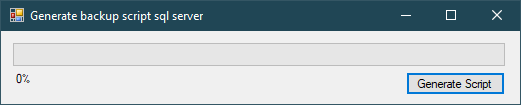
You need to add the reference to the assemblies below in your C# project.
Microsoft.SqlServer.Smo
Microsoft.SqlServer.ConnectionInfo
Microsoft.SqlServer.Management.Sdk.Sfc
You can find it in C:\Program Files (x86)\Microsoft SQL Server\140\DTS\Binn\Smo directory or you can right click on References => then select Add Reference...
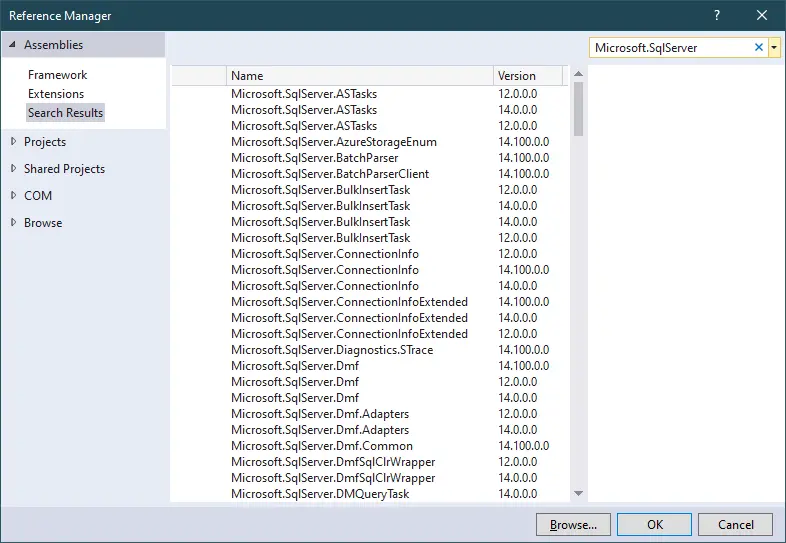
Opening your app.config file, then add a connection string to the app.config
<?xml version="1.0" encoding="utf-8" ?>
<configuration>
<startup>
<supportedRuntime version="v4.0" sku=".NETFramework,Version=v4.7" />
</startup>
<connectionStrings>
<add name="cn" connectionString="Data Source=.;Initial Catalog=Northwind;User ID=sa;Password=abc;" providerName="System.Data.SqlClient" />
</connectionStrings>
</configuration>You should change your connection string information to your SQL Server, and don't forget to add a reference to the System.Configuration.dll
Adding a click event handler to the GenerateScript button allows you to generate sql backup script including sql data as the following c# code.
private void btnGenerateScript_Click(object sender, EventArgs e)
{
using (SaveFileDialog sfd = new SaveFileDialog() { Filter = "SQL Script|*.sql" })
{
if (sfd.ShowDialog() == DialogResult.OK)
{
string script = "";
progressBar.Value = 0;
progressBar.Minimum = 0;
progressBar.Maximum = 100;
using (SqlConnection connection = new SqlConnection(ConfigurationManager.ConnectionStrings["cn"].ConnectionString))
{
ServerConnection serverConnection = new ServerConnection(connection);
var server = new Server(serverConnection);
var database = server.Databases["Northwind"];
var scripter = new Scripter(server);
scripter.Options.IncludeDatabaseContext = true;
scripter.Options.Indexes = true;
scripter.Options.Triggers = true;
scripter.Options.IncludeIfNotExists = true;
scripter.Options.ScriptDrops = false;
scripter.Options.ScriptSchema = true;
scripter.Options.ScriptData = true;
float process = database.Tables.Count;
float index = 1;
float percentage = 0;
var task = Task.Run(() =>
{
foreach (Table table in database.Tables)
{
if (table.IsSystemObject == true)
continue;
foreach (string s in scripter.EnumScript(new Urn[] { table.Urn }))
script += s + "\n\n";
percentage = (index++ / process) * 100;
lblStatus.Invoke((MethodInvoker)(() => lblStatus.Text = $"{(int)percentage}%"));
progressBar.Invoke((MethodInvoker)(() => progressBar.Value = ((int)percentage)));
}
File.WriteAllText(sfd.FileName, script + "\n\n", Encoding.UTF8);
percentage = (index++ / process) * 100;
lblStatus.Invoke((MethodInvoker)(() => lblStatus.Text = $"{(int)percentage}%"));
progressBar.Invoke((MethodInvoker)(() => progressBar.Value = ((int)percentage)));
});
}
}
}
}ServerConnection: Establishes a connection to the SQL Server instance using the server name provided.
Server: Represents the SQL Server instance.
Database: Represents the database on which the backup operation will be performed.
Backup: Configures the backup operation and performs the actual backup.
This is a simple way to generate a backup script programmatically within a C# Windows Forms Application using SQL Server Management Objects (SMO).
Generating backup script sql server allows you to restore your sql database to any version SQL Server.