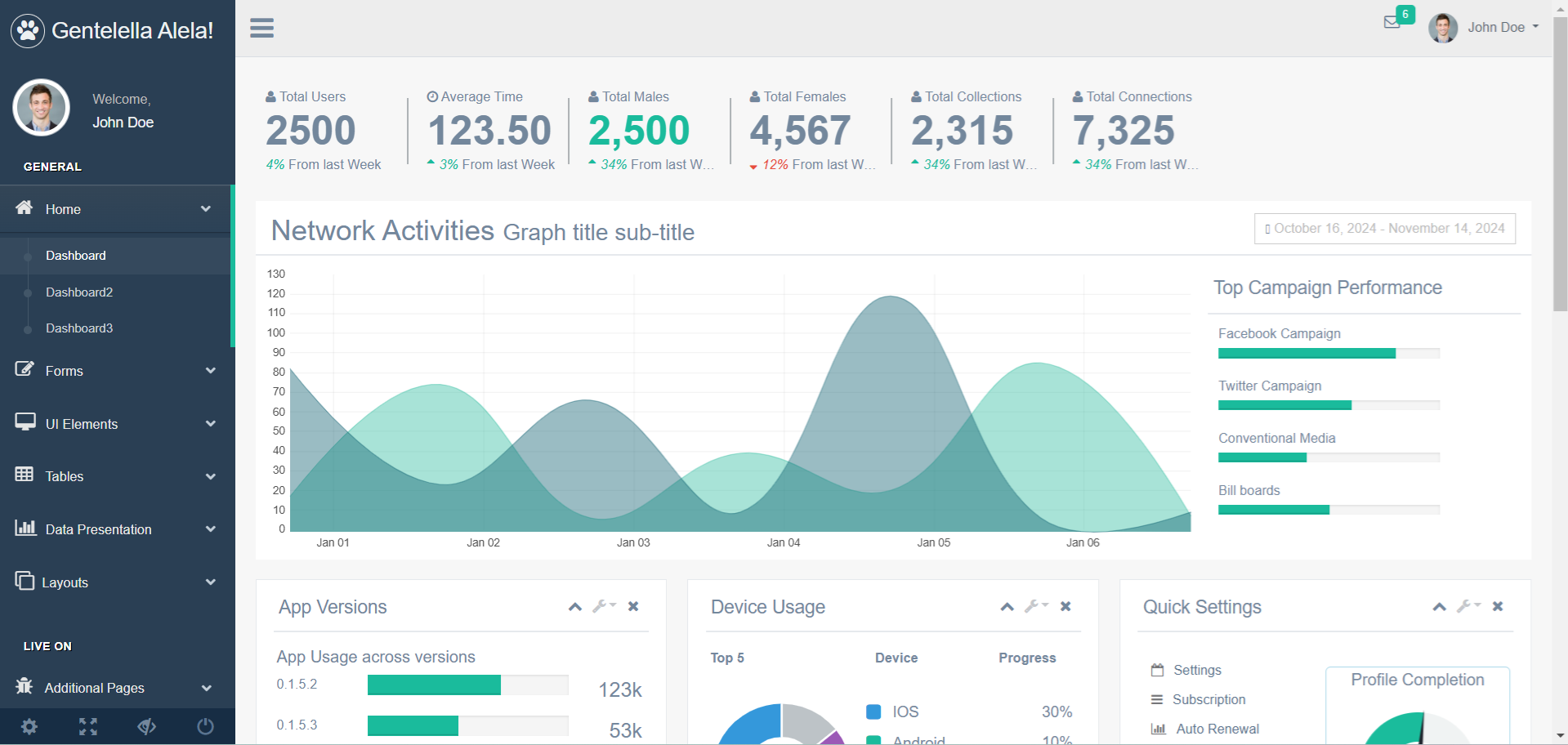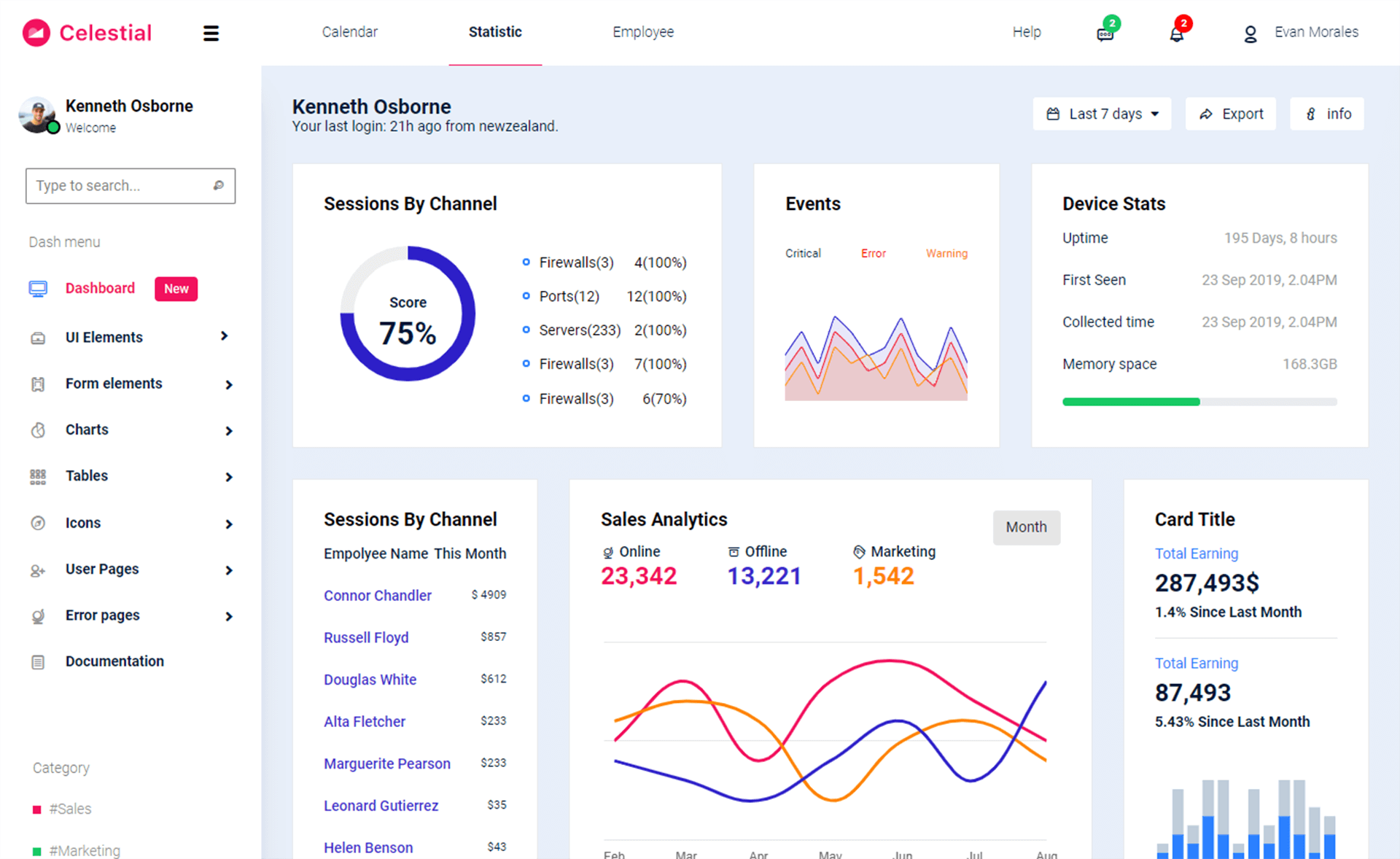How to pass ListView row data into another Form in C#
By Tan Lee Published on Jul 26, 2017 8.84K
In this article, we will walk through an example of how to link a ListView control to a database in a Windows Forms application using Entity Framework.
The example will also demonstrate how to open a detailed view of a selected product when a user clicks on an item in the ListView. We will create two forms: one for displaying the list of products and another for displaying product details.
How to pass ListView row data into another Form in C#?
Open Visual Studio, then click New Project, then select Visual C# on the left, then Windows and then select Windows Forms Application. Name your project "LinkListViewToDatabase" and then click OK
Design your form as shown below.
Form1
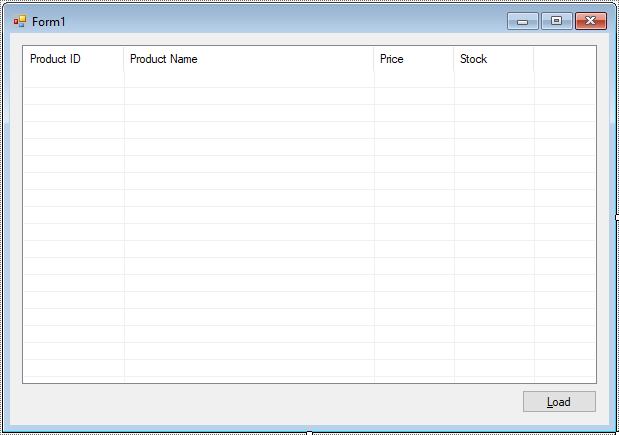
frmDetail
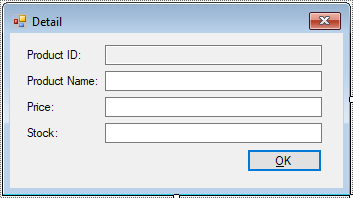
Create an Entity Framework Model, then add a Product table from the Northwind database to your model.
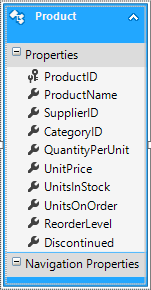
This form will display the details of a single product. We will bind a Product object to the form's controls using data binding.
frmDetail
using System;
using System.Collections.Generic;
using System.ComponentModel;
using System.Data;
using System.Drawing;
using System.Linq;
using System.Text;
using System.Threading.Tasks;
using System.Windows.Forms;
namespace LinkListViewToDatabase
{
public partial class frmDetail : Form
{
// Constructor receives a Product object
public frmDetail(Product p)
{
InitializeComponent();
// Bind the product to the form's controls using data binding
productBindingSource.DataSource = p;
}
}
}The productBindingSource is bound to the Product object, which allows the form to display the product details.
In Form1, we will populate a ListView with product data from the database. The user can select a product, and when activated, the selected product’s details will be shown in the frmDetail form.
The btnLoad_Click event handler loads data from the Northwind database into the ListView. It queries the Products table using Entity Framework and adds each product as an item in the ListView.
// Button click to load product data from the database
private void btnLoad_Click(object sender, EventArgs e)
{
// Change cursor to wait while loading data
Cursor.Current = Cursors.WaitCursor;
// Create an instance of the database context
using (NorthwindEntities db = new NorthwindEntities())
{
// Get the list of products from the database
List<Product> list = db.Products.ToList();
// Populate the ListView with product data
foreach (Product p in list)
{
ListViewItem item = new ListViewItem(p.ProductID.ToString());
item.SubItems.Add(p.ProductName);
item.SubItems.Add(p.UnitPrice.ToString());
item.SubItems.Add(p.UnitsInStock.ToString());
listView.Items.Add(item);
}
}
Cursor.Current = Cursors.Default;
}The listView_ItemActivate event is triggered when a user clicks on an item in the ListView. This event fetches the product's details from the database and opens the frmDetail form with the selected product.
// Event handler when a ListView item is selected
private async void listView_ItemActivate(object sender, EventArgs e)
{
if (listView.SelectedItems.Count > 0)
{
// Get the selected ListViewItem
ListViewItem item = listView.SelectedItems[0];
// Fetch the product from the database using the product ID
using (NorthwindEntities db = new NorthwindEntities())
{
string productId = item.SubItems[0].Text;
Product p = await db.Products.FindAsync(Convert.ToInt32(productId));
// If the product exists, show the detail form
if (p != null)
{
using (frmDetail frm = new frmDetail(p))
{
// Show the detail form and check if the user clicked OK
if (frm.ShowDialog() == DialogResult.OK)
{
// Process changes if any (e.g., saving data)
}
}
}
}
}
}When the user clicks the Load button (btnLoad), it fetches the product data from the database and populates the ListView. When a user clicks on a product in the ListView, the frmDetail form is opened, showing detailed information about that product. The data from the ListView is passed to the frmDetail form, where it is bound to controls such as labels or text boxes.
This simple example demonstrates how to link a ListView to a database in a Windows Forms application using Entity Framework. It provides a way to display a list of products, and upon selection, show the details of the selected product in a new form.
VIDEO TUTORIAL
- How to Open and Show a PDF file in C#
- How to Get all Forms and Open Form with Form Name in C#
- How to zoom an image in C#
- How to Print a Picture Box in C#
- How to update UI from another thread in C#
- How to Search DataGridView by using TextBox in C#
- How to read and write to text file in C#
- How to save files using SaveFileDialog in C#