How to create a Task Manager in C#
By Tan Lee Published on Jun 20, 2017 10.44K
Task Manager C# .NET
Open Visual Studio, then click New Project, then select Visual C# on the left, then Windows and then select Windows Forms Application. Name your project "TaskManager" and then click OK
Drag and drop the ListBox, Button controls from the Visual Toolbox onto your form designer, then design your form as shown below.
Your main form name: Form1
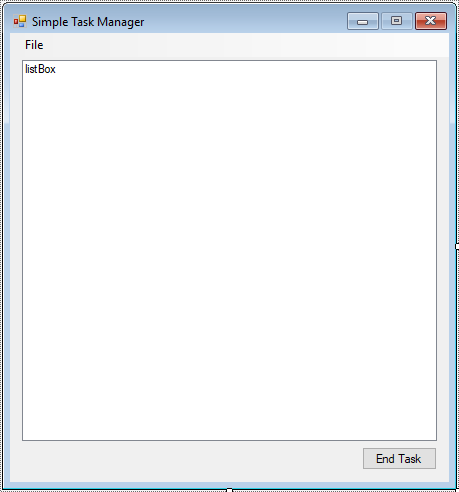
Your run new task name: frmRunTask
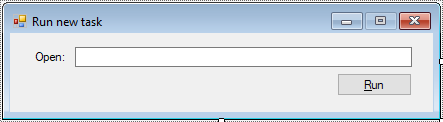
Add code to handle your form as shown below.
For example, tutorial .net task manager
Form1
using System;
using System.Collections.Generic;
using System.ComponentModel;
using System.Data;
using System.Diagnostics;
using System.Drawing;
using System.Linq;
using System.Text;
using System.Threading.Tasks;
using System.Windows.Forms;
// task manager c# .net
namespace TaskManager
{
public partial class Form1 : Form
{
public Form1()
{
InitializeComponent();
}
Process[] proc;
void GetAllProcess()
{
// Get all running process
proc = Process.GetProcesses();
// Clear the listbox
listBox.Items.Clear();
// add processes into ListBox
foreach (Process p in proc)
listBox.Items.Add(p.ProcessName);
}
private void Form1_Load(object sender, EventArgs e)
{
GetAllProcess();
}
private void btnEndTask_Click(object sender, EventArgs e)
{
try
{
// Kill the selected process
proc[listBox.SelectedIndex].Kill();
// Refresh the process list
GetAllProcess();
}
catch(Exception ex)
{
MessageBox.Show(ex.Message, "Message", MessageBoxButtons.OK, MessageBoxIcon.Error);
}
}
private void runNewTaskToolStripMenuItem_Click(object sender, EventArgs e)
{
using(frmRunTask frm=new frmRunTask())
{
if (frm.ShowDialog() == DialogResult.OK)
GetAllProcess();
}
}
}
}When the form loads, it calls GetAllProcess() to populate the ListBox with the names of all running processes.
btnEndTask_Click: This is the event handler for when the "End Task" button is clicked. It gets the selected process name from the ListBox, finds the corresponding process using Process.GetProcessesByName(), and calls Kill() on it. After the process is killed, it refreshes the process list.
frmRunTask
using System;
using System.Collections.Generic;
using System.ComponentModel;
using System.Data;
using System.Diagnostics;
using System.Drawing;
using System.Linq;
using System.Text;
using System.Threading.Tasks;
using System.Windows.Forms;
namespace TaskManager
{
public partial class frmRunTask : Form
{
public frmRunTask()
{
InitializeComponent();
}
private void btnRun_Click(object sender, EventArgs e)
{
// Check if the text box is not empty
if (!string.IsNullOrEmpty(txtOpen.Text))
{
try
{
// Create a new process to run the entered file
Process proc = new Process();
proc.StartInfo.FileName = txtOpen.Text; // Set the file name to run
proc.Start(); // Start the process
}
catch(Exception ex)
{
MessageBox.Show(ex.Message, "Message", MessageBoxButtons.OK, MessageBoxIcon.Error);
}
}
}
}
}The `frmRunTask` form enables the user to launch a new process by entering the executable or file path into a text box and clicking a button to run it.
VIDEO TUTORIAL





