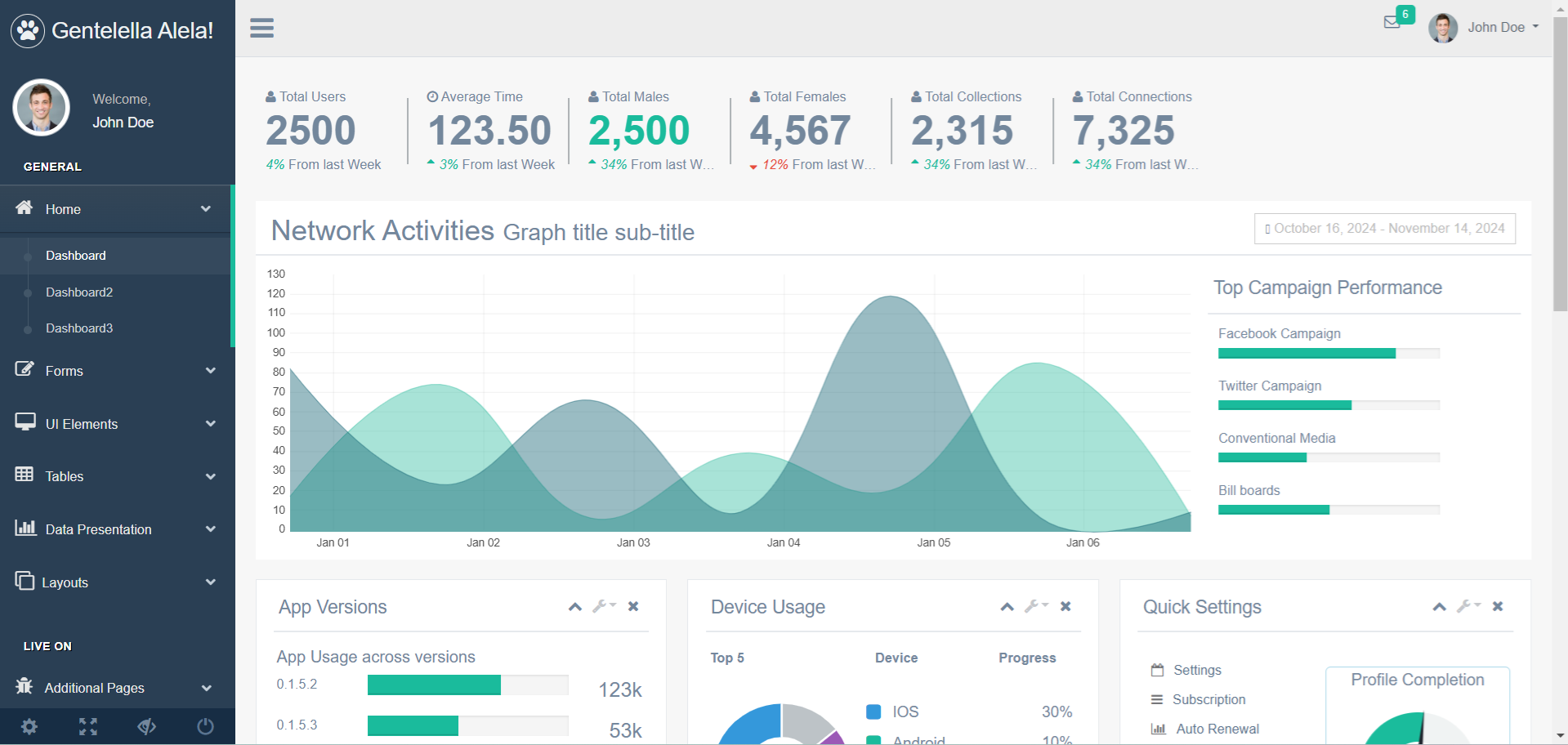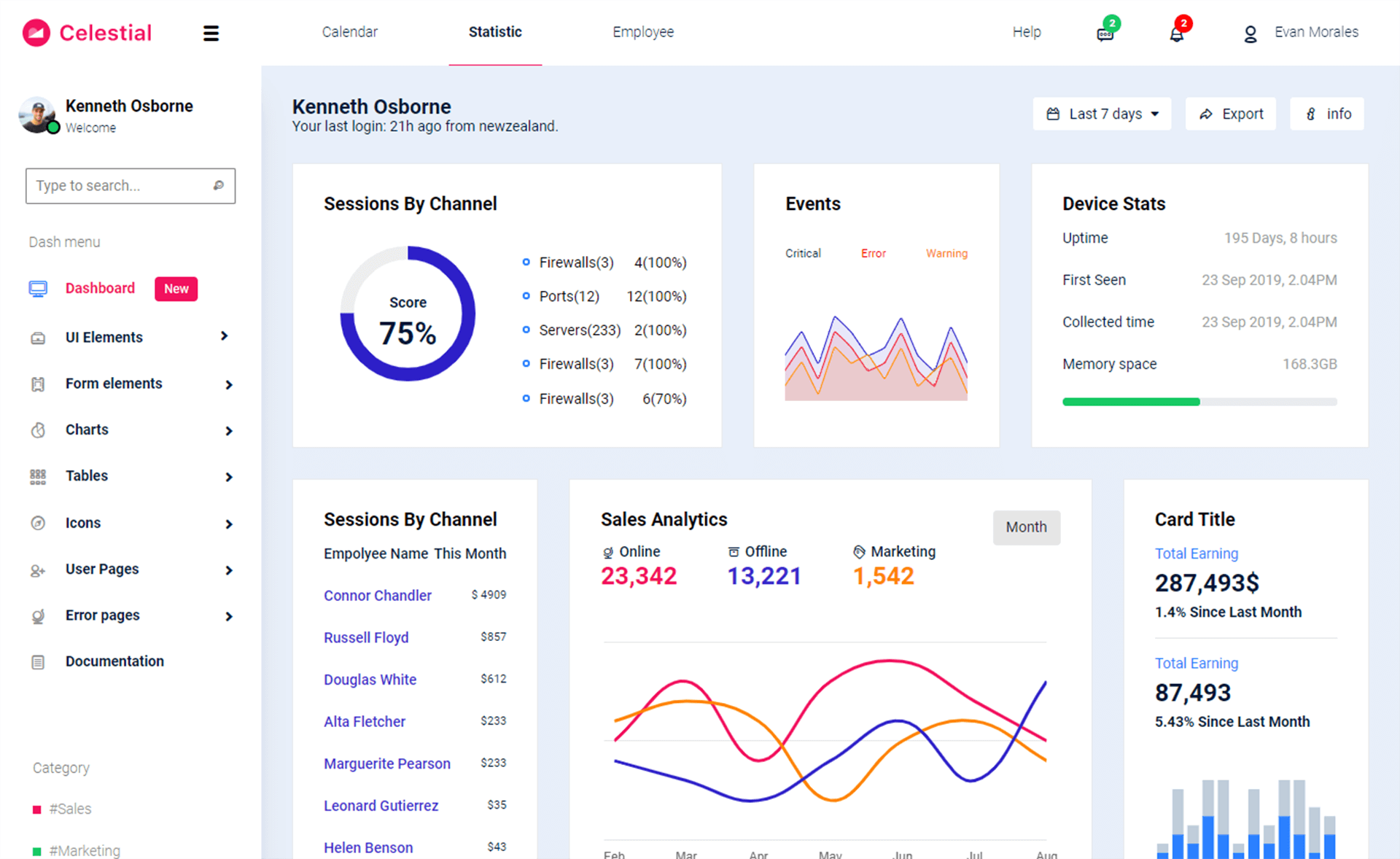How to save files using SaveFileDialog in C#
By Tan Lee Published on Jul 12, 2017 8.45K
To save the contents of a RichTextBox using a SaveFileDialog in C#, you can follow these steps.
Open Visual Studio, then click New Project, then select Visual C# on the left, then Windows and then select Windows Forms Application. Name your project "SaveFile" and then click OK
Drag and drop the RichTextBox, Button controls from Visual Toolbox onto your form designer, then design your form as below.
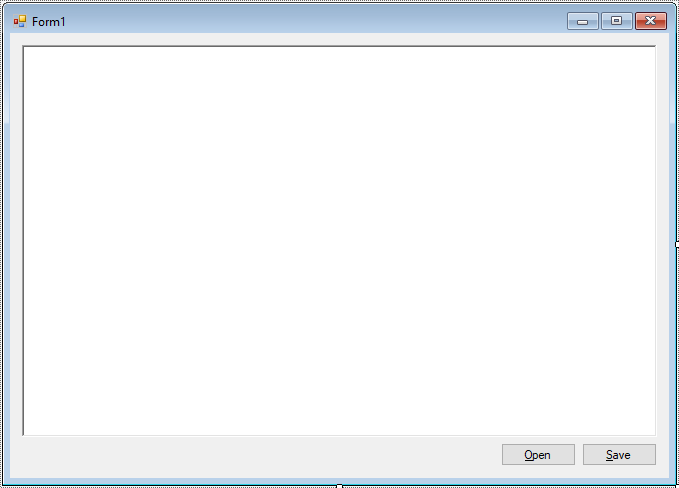
Add a SaveFileDialog, OpenFileDialog controls to your form, then add "Rich Text Format|*.rtf" to Filter property of SaveFileDialog, OpenFileDialog.
To handle the button click event in C#, you need to add an event handler method for the button’s Click event.
private void btnOpen_Click(object sender, EventArgs e)
{
// c# read rtf file
if (openFileDialog.ShowDialog() == DialogResult.OK)
richTextBox.LoadFile(openFileDialog.FileName);
}
// c# file save dialog
private void btnSave_Click(object sender, EventArgs e)
{
// using save file dialog c# save the content of the RichTextBox to file
if (saveFileDialog.ShowDialog() == DialogResult.OK)
// save a file c#
richTextBox.SaveFile(saveFileDialog.FileName);
}In this example:
- Use the
RichTextBox.SaveFilemethod to save the contents to the selected file. - The
SaveFileDialogallows the user to select a file location and specify the file name for saving. - The
OpenFileDialogin C# is used to display a dialog that allows the user to select a file from the file system to open. - The
Filterproperty defines the types of files that can be saved (e.g., RTF or TXT files).
VIDEO TUTORIAL
- How to Open and Show a PDF file in C#
- How to Get all Forms and Open Form with Form Name in C#
- How to zoom an image in C#
- How to Print a Picture Box in C#
- How to update UI from another thread in C#
- How to Search DataGridView by using TextBox in C#
- How to read and write to text file in C#
- How to Print DataGridView with Header & Footer with Landscape in C#
Categories
Popular Posts
Freedash bootstrap lite
Nov 13, 2024
10 Common Mistakes ASP.NET Developers Should Avoid
Dec 16, 2024
Gentella Admin Template
Nov 14, 2024