How to Print Receipt using Report Viewer in C#
By Tan Lee Published on May 26, 2017 23.29K
How to Print Receipt using Report Viewer in C#?
Open Visual Studio, then click New Project, then select Visual C# on the left, then Windows and then select Windows Forms Application. Name your project "PrintReceiptDemo" and then click OK
Design your form as shown below.
Name your main form: Form1
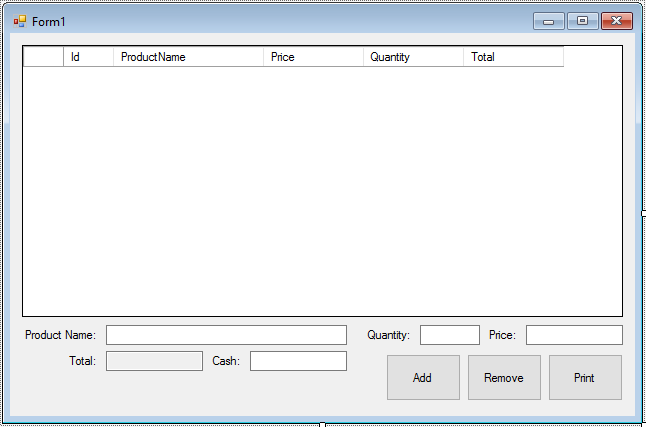
Name your print form: frmPrint
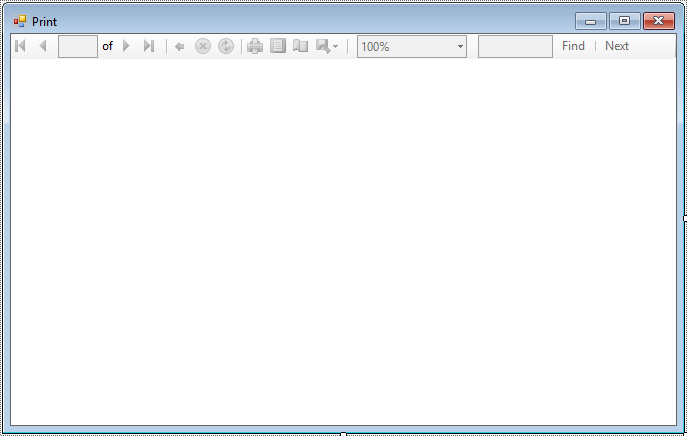
Add the Microsoft.Reporting.WinForms NuGet package by right-clicking your project in Solution Explorer → Manage NuGet Packages.
Search for Microsoft.Reporting.WinForms and install it.
Next, Right-click the project in Solution Explorer, then choose Add → New Item → Reporting → Select Report (RDLC).
Name your report: rptReceipt
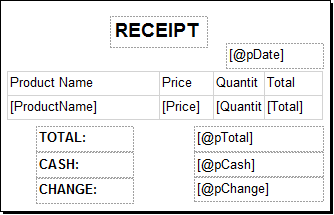
Define the Receipt Class
The Receipt class will serve as the data model to map receipt-related information. It contains properties for Id, ProductName, Price, Quantity, and a calculated Total.
public class Receipt
{
public int Id { get; set; }
public string ProductName { get; set; }
public double Price { get; set; }
public int Quantity { get; set; }
public string Total { get { return string.Format("{0}$", Price * Quantity); } }
}Handle the frmPrint Form Logic
The frmPrint form is responsible for rendering the RDLC report and passing the receipt data along with calculated values like total payment, cash received, change, and date to the report viewer.
using System;
using System.Collections.Generic;
using System.Windows.Forms;
namespace PrintReceiptDemo
{
public partial class frmPrint : Form
{
List<Receipt> _list;
string _total, _cash, _change, _date;
// Constructor to pass data to the form
public frmPrint(List<Receipt> dataSource, string total, string cash, string change, string date)
{
InitializeComponent();
_list = dataSource;
_total = total;
_cash = cash;
_change = change;
_date = date;
}
private void frmPrint_Load(object sender, EventArgs e)
{
// Set the data source for the RDLC report
ReceiptBindingSource.DataSource = _list;
// Pass parameters to the RDLC report
Microsoft.Reporting.WinForms.ReportParameter[] para = new Microsoft.Reporting.WinForms.ReportParameter[]
{
new Microsoft.Reporting.WinForms.ReportParameter("pTotal",_total),
new Microsoft.Reporting.WinForms.ReportParameter("pCash",_cash),
new Microsoft.Reporting.WinForms.ReportParameter("pChange",_change),
new Microsoft.Reporting.WinForms.ReportParameter("pDate",_date)
};
this.reportViewer.LocalReport.SetParameters(para);
this.reportViewer.RefreshReport();
}
}
}The report viewer uses a ReportDataSource to bind the list of receipts to it. Parameters are passed using the ReportParameter array.
Handle the Form1 (Main Form) Logic
using System;
using System.Collections.Generic;
using System.Windows.Forms;
namespace PrintReceiptDemo
{
public partial class Form1 : Form
{
int order = 1;
double total = 0;
public Form1()
{
InitializeComponent();
}
private void btnAdd_Click(object sender, EventArgs e)
{
if (!string.IsNullOrEmpty(txtProductName.Text) && !string.IsNullOrEmpty(txtPrice.Text))
{
// Create a new receipt entry and add it to the receipt binding source
Receipt obj = new Receipt() { Id = order++, ProductName = txtProductName.Text, Price = Convert.ToDouble(txtPrice.Text), Quantity = Convert.ToInt32(txtQuantity.Text) };
total += obj.Price * obj.Quantity;
receiptBindingSource.Add(obj);
receiptBindingSource.MoveLast();
txtProductName.Text = string.Empty;
txtPrice.Text = string.Empty;
txtTotal.Text = string.Format("{0}$", total);
}
}
private void Form1_Load(object sender, EventArgs e)
{
//Init empty list
receiptBindingSource.DataSource = new List<Receipt>();
}
private void btnRemove_Click(object sender, EventArgs e)
{
//Get current object, then remove from binding source
Receipt obj = receiptBindingSource.Current as Receipt;
if (obj != null)
{
total -= obj.Price * obj.Quantity;
txtTotal.Text= string.Format("{0}$", total);
}
receiptBindingSource.RemoveCurrent();
}
private void btnPrint_Click(object sender, EventArgs e)
{
//Open print form
using (frmPrint frm = new frmPrint(receiptBindingSource.DataSource as List<Receipt>, string.Format("{0}$", total), string.Format("{0}$", txtCash.Text), string.Format("{0:0.00}$", Convert.ToDouble(txtCash.Text) - total), DateTime.Now.ToString("MM/dd/yyyy")))
{
frm.ShowDialog();
}
}
}
}Main Form (Form1) allows you to add/remove receipts and compute the running total.
When the Print button is clicked, it opens the frmPrint form. The frmPrint_Load method binds data and parameters to the RDLC report for printing.
This example demonstrates how to integrate dynamic data with RDLC reports in a Windows Forms application.
VIDEO TUTORIAL
- How to Print RDLC Report without Report Viewer in C#
- How to create a Chart/Graph using RDLC Report in C#
- How to Fix the Missing ReportViewer Control in the Visual Studio Toolbox
- How to Print Orders/Receipt using Report Viewer in C#
- How to Create Report Viewer using Stored Procedure in C#
- How to Create QR Code in RDLC Report in C#
- How to Display an Image in Report Viewer using C#





