How to use Progress Bar in C#
By Tan Lee Published on Feb 20, 2024 9.22K
Open your Visual Studio, then click New Project, then select Visual C# on the left, then Windows and then select Windows Forms Application. Name your project "ProgressBarExample" and then click OK
How to use WinForm Progress Bar in C#
Drag and drop the Button, Label and ProgressBar controls from the Toolbox onto the form.
You can design your form as shown below.
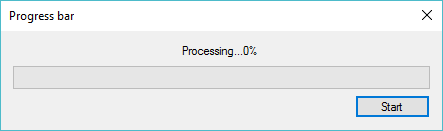
Set the Minimum property of the ProgressBar to 0.
Set the Maximum property to the total number of steps in your operation (for example, 100).
How to progress bar with Task Parallel in C#?
You need to create a ProgressReport class to display percent
public class ProgressReport
{
public int PercentComplete { get; set; }
}Add a click event handler to the button
// winform progress bar c# class
private Task ProcessData(List<string> list, IProgress<ProgressReport> progress)
{
int index = 1;
int totalProcess = list.Count;
var progressReport = new ProgressReport();
// Start a new thead to process data
return Task.Run(() => {
for (int i = 0; i < totalProcess; i++)
{
progressReport.PercentComplete = index++ * 100 / totalProcess;
progress.Report(progressReport);
Thread.Sleep(10);//used to simulate length of operation
}
});
}
// c# progress bar
private async void btnStart_Click(object sender, EventArgs e)
{
List<string> list = new List<string>();
for (int i = 0; i < 1000; i++)
list.Add(i.ToString());
lblStatus.Text = "Working...";
var progress = new Progress<ProgressReport>();
progress.ProgressChanged += (o, report) => {
lblStatus.Text = string.Format("Processing...{0}%", report.PercentComplete);
progressBar.Value = report.PercentComplete;
progressBar.Update();
};
await ProcessData(list, progress);
lblStatus.Text = "Done !";
}The progress.Report(i) method sends the current step to the progress handler, which updates the progress bar.
The progress bar is updated in the context of the UI thread, ensuring thread safety.
The Progress<T> class is key for safely updating UI elements from background threads.
Finally, Build and run the application, then click the button to start the operation, and observe the progress bar as it updates.
VIDEO TUTORIAL





